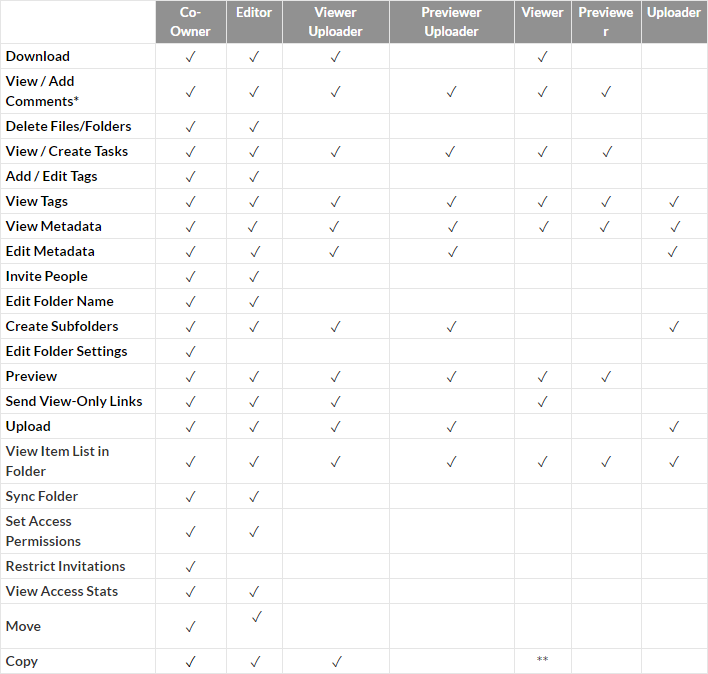This content is viewable by Everyone
Box: Understand Shared-folder Permission Levels
- Audience: Affiliate, Faculty, Non-UCSF, Staff, Student
- Service Category: Business Applications
-
Service:Box: Cloud Storage
What you need to know
Before you start inviting collaborators to your shared Box folder, you need to understand the differences among the permission levels in order to make your best judgment calls.
The table below provides an overview of what's included in the different permission levels on Box.
See also the text descriptions and detailed table that follow.
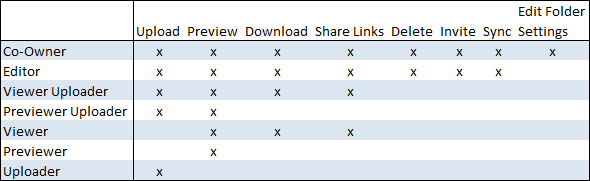
Co-owner
A Co-owner has full read/write access to a folder. Once invited to a folder, a Co-owner will be able to view, download, upload, edit, delete, copy, move, rename, generate and edit shared links; make comments; assign tasks; create tags and invite/remove collaborators.
This permission level also includes the ability to edit folder settings: A Co-owner can add new collaborators, change access levels of existing collaborators and remove collaborators. However, the Co-owner will not be able to manipulate the Owner of the folder or transfer ownership to another user.
If an Owner leaves UCSF, the folder or files will still become inaccessible to the rest of the collaborators, even if a Co-owner is designated.
A Co-owner is not the same thing as the Owner.
When leaving UCSF, the Owner will still need to transfer ownership of his or her folders to collaborators.
Editor
An Editor has all of the functional read/write access that a co-owner does, except for the ability to edit folder settings.
An editor is not able to delete or move root-level folders. This is because, for a collaborator to use Box Sync, an Editor, Owner, or Co-owner must have access to the files that are syncing.
Viewer Uploader
This access level is a combination of Viewer and Uploader.
A Viewer Uploader has full read access to a folder but limited write access: He or she is able to preview, download, add comments, generate shared links and upload content to the folder. The Viewer Uploader is not able to add tags, invite new collaborators or delete items in the folder.
To update a file, users with this permission level can either (1) use Box Edit or (2) download a file, edit it locally and re-upload using the same file name.
Previewer Uploader
This access level is a combination of Previewer and Uploader. A Previewer Uploader has limited read and write access to a folder. He or she is able to preview, add comments, add tasks and upload content to the folder, but is not able to add tags, generate shared links, invite new collaborators or edit or delete items in the folder.
Viewer
A Viewer has full read access to a folder. Once invited to a folder, he or she will be able to preview, download, make comments and generate shared links but will not be able to add tags, invite new collaborators, edit shared links, upload, or edit or delete items in the folder.
Previewer
A Previewer has limited read access. He or she is able to preview the items in the folder using the integrated content viewer but is not able to share, upload, edit or delete any content.
Uploader
An Uploader has limited write access. He or she is only able to upload and see the names of the items in a folder. An uploader is not able to download or view any content.
See the table below for more in-depth understanding of the different permission levels.