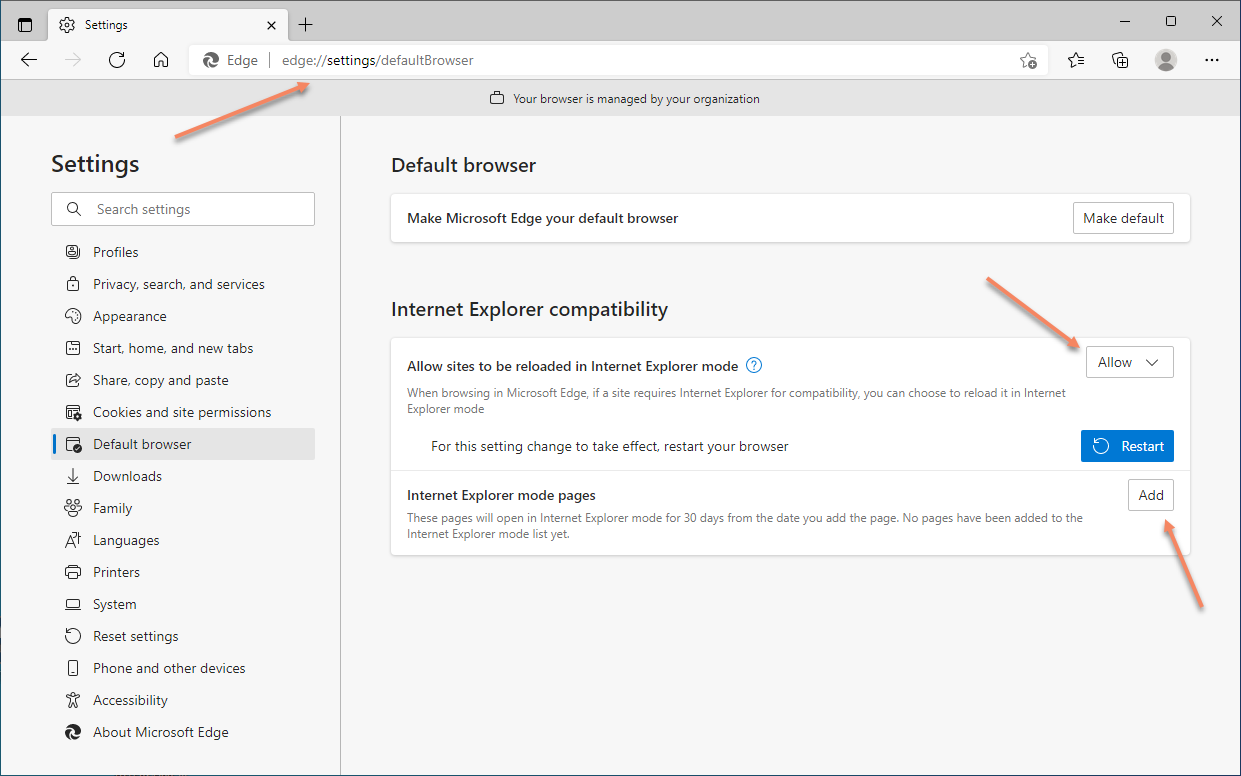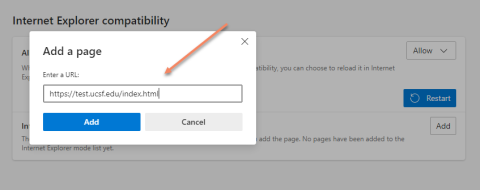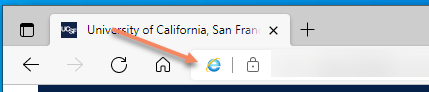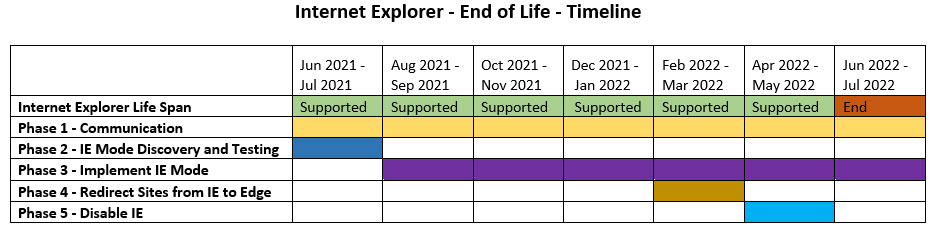This content is viewable by Everyone
News
Internet Explorer 11 - End of Support
-
Author: Jerry Tung
- Date:
Microsoft has announce that it will stop supporting Internet Explorer 11 on June 15 2022.
Lifecycle FAQ - Internet Explorer and Microsoft Edge
Internet Explorer 11 will no longer be available and Microsoft will no longer provide support or patches for it.
What this means for Users
We will start to disable IE 11 starting May 25th. User should stop using IE 11 and move to Microsoft Edge which is our default browser. Edge is installed and available on all Windows 10 systems. If you visit any sites that only works in IE11, please contact the Content Providers/Developers to modernize the site and test/implement IE Mode for their site. Google Chrome will remain on our managed system as an alternative browser.
What this means for Content Providers/Developers
Please modernize your site to support modern web browsers. If you cannot modernize your site, Edge browser in IE Mode may be an option. Learn more about IE Mode on Microsoft Edge.
How does Edge IE Mode and how do you enable it?
- Systems will need to receive a Group Policy setting to enable IE Mode on Edge.
- When Edge launches, it will grab a list of sites which should run in IE Mode.
- Edge will load the site and indicate it is in IE Mode
- To help configure/test IE Mode for your website, please submit a ticket to ITFS Desktop Engineering.
- For internal testing, here are the steps to enable IE Mode on Edge
- Make sure you are running Windows 10 -20H2 or later. You can check by running "winver.exe"
- Launch Edge, go to this url: edge://settings/defaultBrowser
- Under "Allow sites to be reloaded in Internet Explorer mode" and set it to "Allow"
- Under "Internet Explore mode page", click "Add" and add your website.
- Restart Edge
- Go to the website you want to test and you should see the IE icon next to the address bar which shows the site is running under IE Mode
- Once you've tested IE Mode and it works, please send a ticket to ITFS Desktop Engineering so we can add the site to the permanent IE Mode Site List.
What ITFS Desktop Engineering will be doing
- Phase 1: Send out communication to the UCSF community
- Notify the UCSF IT Community
- Notify the UCSF User Community
- Phase 2: IE Mode Discovery and Testing
- Configure and Test IE Mode Internally to make sure we can bring it to production
- Work with Content Providers/Developer to test IE Mode
- Phase 3: Enable IE Mode for Managed Devices and Manage a centralize a list of sites that will enable IE Mode on Edge
- Continue adding sites to IE Mode
- Phase 4: Redirect all sites from IE 11 to Edge
- Set Edge as the Default Browser
- Phase 5: Disable IE 11
Timeline
If you have any questions or concerns, please submit a ticket to ITFS Desktop Engineering.
- Owning Team: IT DWS Collaboration
-
Team Lead: Vincent Ma