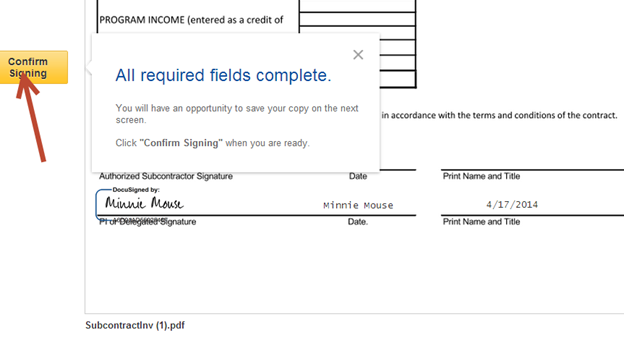This content is viewable by Everyone
Sign with DocuSign
- Audience: Affiliate, Faculty, Staff
- Service Category: Business Applications
-
Service:Electronic Signature: DocuSign
Steps to follow
- Click on the Request for Signature email link to view the document.
- Click on Review Document.
- Click checkbox if you don’t want to see the pop-up in the future.
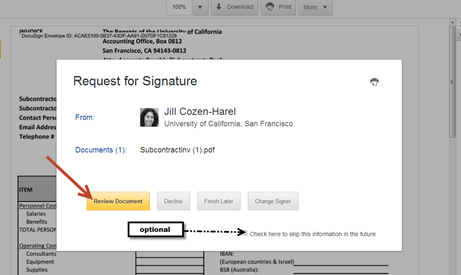
- Review the document.
- Click on the yellow Sign Here tab to sign.
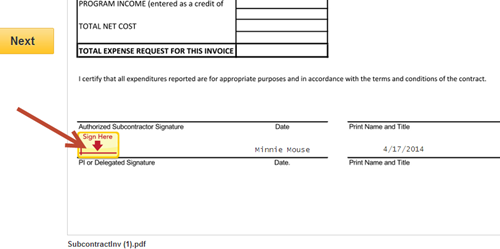
6. Create a signature (only needed this first time signing).
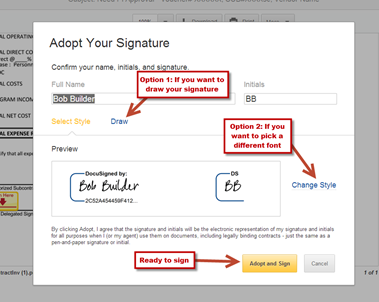
7. Click on the yellow Next tab to scroll to the next field to sign, initial or fill out (if applicable).
8. When all fields are filled out, you will see a pop-up indicating that all fields are complete.
9. Click the yellow Confirm Signing button to confirm and send.