This content is viewable by Everyone
Tracking Envelopes in DocuSign
- Audience: Affiliate, Faculty, Staff, Student
- Service Category: Business Applications
-
Service:Electronic Signature: DocuSign
What you need to know
When you receive a document to be signed, the email notification shows only the name of the original sender. If, for example, you are number 3 out of 6 in the routing order, the name of the sender in the email notification is the initial sender, not the person who was second in the routing order.
To view the full routing status, you must log into DocuSign after you have finished signing.
When you are done signing, a "You have completed your documents" window will appear. Click Login.

This will direct you to the MyAccess login page (if you are not already logged in). Log in.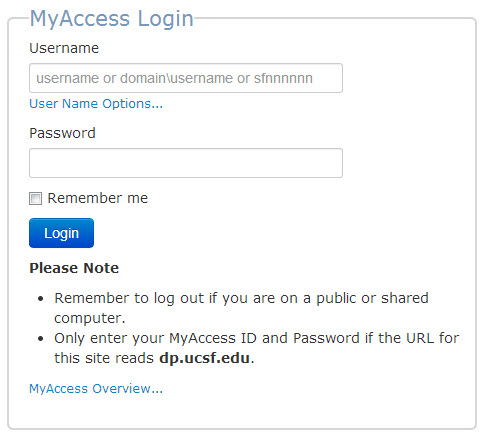
You will be directed to your DocuSign homepage. Click on the Manage tab.
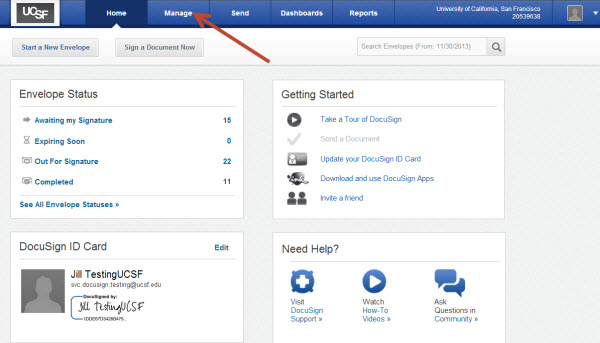
Select the Inbox folder (Step 1). Then (Step 2) select (single-click) the envelope about which you want to find tracking information.
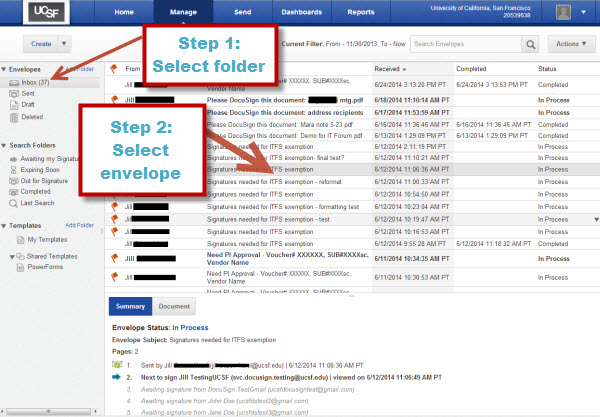
On the bottom half of the screen, you will see details about the progress and status of the envelope.
