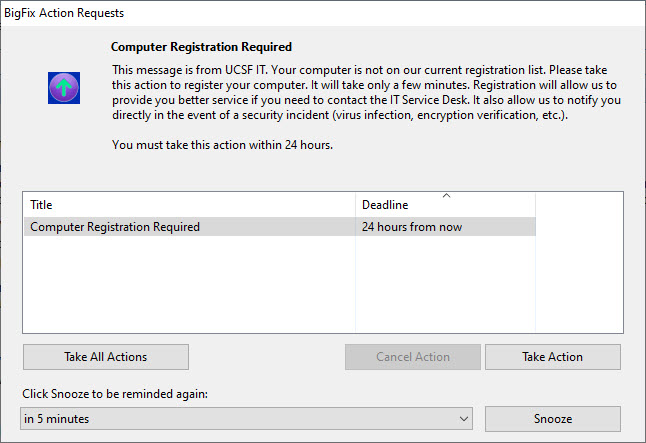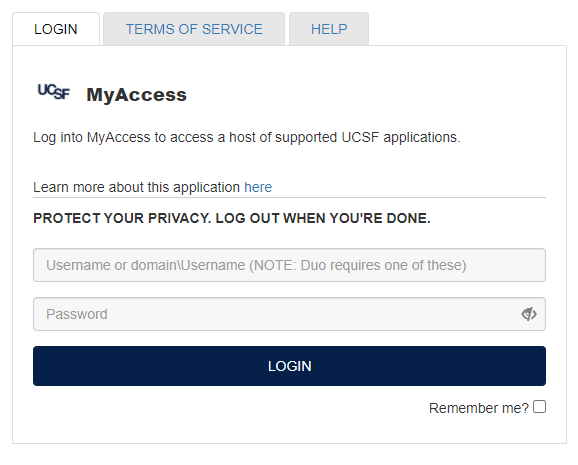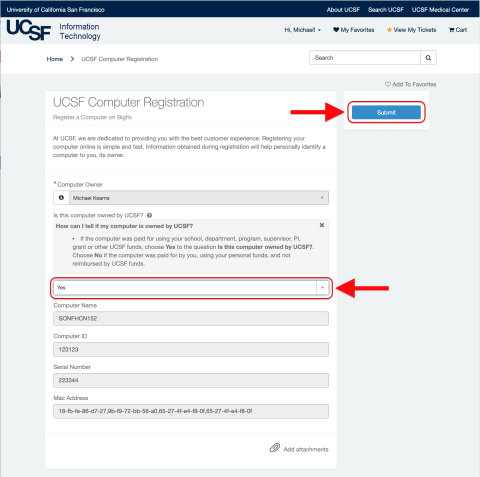This content is viewable by Everyone
Registering Your Computer
How to Request Access
Informational only.
What you need to know
At UCSF, we are dedicated to providing you with the best customer experience and supporting your computer so you can focus on your business. In order to best protect UCSF data and resources, IT Field Services (ITFS) manages desktops and laptops with BigFix Endpoint Management.
ITFS uses asset data to manage your computer by providing patching and ensuring your systems have the appropriate security.
Registration is required by UCSF learners, faculty and staff with active UCSF MyAccess accounts. Registering your computer online through MyAccess is simple and allows us to associate a computer with a user. That way, in the event of a security incident (e.g., virus infection, encryption verification), we can notify you and find the computer.
This guide provides an overview of how to register your computer.
How to register your computer
You will be prompted to register your computer through a simple, quick process. The following image is the prompt you will see on your computer. Please click Take Action to proceed with computer registration.
BigFix Computer Registration Notification
MyAccess login
Registration instructions
- First, you will be asked to log into MyAccess. (If an active MyAccess session is already open, step 1 will be skipped.)
- If you need help finding your MyAccess credentials, visit our MyAccess documentation: MyAccess Single Sign-On.
- Answer Yes or No to the question Is this computer owned by UCSF?.
- Click on Submit.
- Done! Your computer is now registered.
Frequently Asked Questions (FAQs)
What information about me and my device is collected?
- The information you provide, such as your name, employee ID, email and computer name, will automatically be collected by your web browser.
How can I tell if my computer is owned by UCSF?
- If the computer was paid for using your school, department, program, supervisor, PI, grant or other UCSF funds, choose Yes to the question Is this computer owned by UCSF?. Choose No if the computer was paid for by you, using your personal funds, and not reimbursed by UCSF funds.
When should I reregister my computer?
- Cases when you may be asked to reregister your computer include but not limited to:
- When you receive a new computer, or your computer is reimaged
- Periodically, to ensure that the integrity of records is accurate and up-to-date
How many computers can I register?
- There is no maximum number of registered computers. If you are a UCSF learner or a faculty or staff member with an active UCSF MyAccess account, you may register any number of computers where you are the primary user. This applies to computers that are University-owned and personally owned.
How does the registration process begin?
- Once BigFix is installed, you will be asked to register your computer via MyAccess. This will establish you as the primary contact.
How can I tell if I have BigFix installed on my computer?
See: Verify if BigFix is Installed on https://it.ucsf.edu/services/bigfix-endpoint-manager.
What is my MyAccess login information?
See: What is MyAccess on https://it.ucsf.edu/pages/myaccess-faqs.
What devices have to be registered?
- Every computer connected to the UCSF Network needs to be registered. This includes those that are UCSF-owned and those that are not.
How often do I have to register my device?
- To sure ensure data accuracy, we will prompt a computer registration annually.
How does this work with computers that are used by a pool of staff? Can IT create a group registration?
- Contact the IT Service Desk and we will work with you.
If I accidentally canceled or closed the BigFix pop-up or web page, how can I get the registration job re-sent?
- Contact the IT Service Desk and we will work with you.
I am not sure if I've registered my computer. Is there a way for you to check on your end?
- Please give the registration process 24 hours to complete. If your computer isn't shown as registered after 24 hours, contact the IT Service Desk and we will work with you.
What information is stored?
- Device attributes (e.g., computer name, MAC Addresses)
- UCSF attributes (e.g., name, UCSF employee ID, department)
How can I defer a computer registration until I return from my trip?
- Contact the IT Service Desk and we will work with you and your schedule.
More questions about registering your computer?
- Contact the UCSF IT Service Desk: 415-514-4100.
- See Endpoint Manager BigFix Frequently Asked Questions.
- Service Manager: Michael Kearns
- Service Owner Team: IT Desktop Engineering
- Service Support Team: IT Desktop Engineering
- Audience: Faculty, Staff, Student
- Service Category: Desktop Support