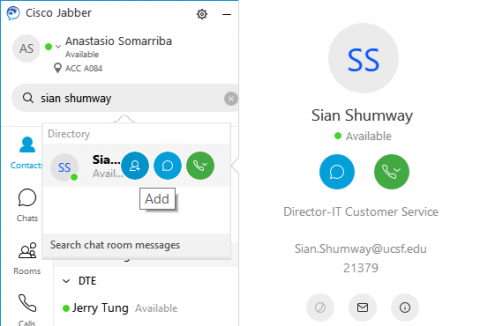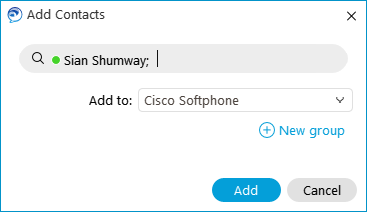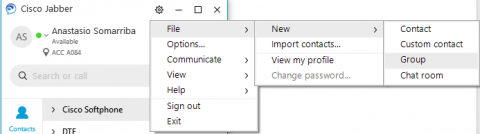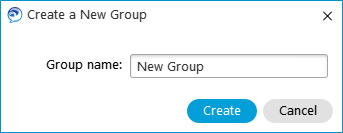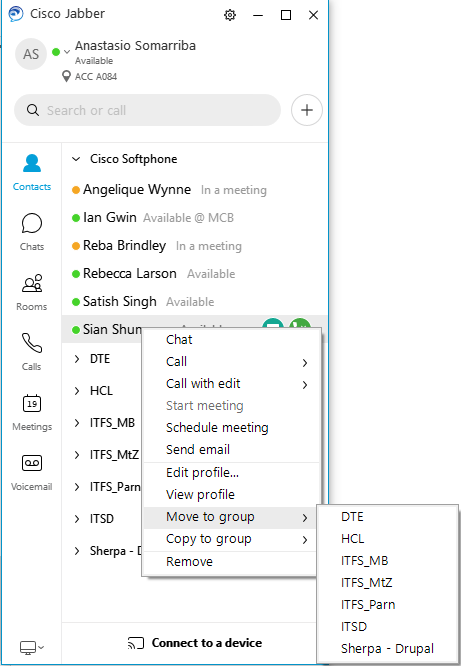This content is viewable by Everyone
Cisco Jabber UC Training: Adding and Organizing Contacts
- Audience: Faculty, Staff, Student
- Service Category: Phones & Pager
- Owner Team: IT DWS Unified Comms
-
Service:Cisco Jabber UC
Adding and Organizing Contacts in Cisco Jabber UC
Adding Contacts
- Click on the Search Bar and type the name of the person you want to add. The field will populate with the closest matches.
- Once you find the person you want to add: Click on the contact's icon with the + sign to add it to your contact list or existing group(s). If a group name does not already exist, choose New Group and type the name of the new group to create it.
Organizing Contacts
- Click on the Settings wheel (Right click on Mac client) on the top right, then click File > New > Group.
- Type the name of the new group you wish to add.To finish, click Create.
Move or Copy Contacts into Existing Groups
- Right-click on the contact name and choose Move/Copy to Group.
- Choose the group into which you want to move the contact.