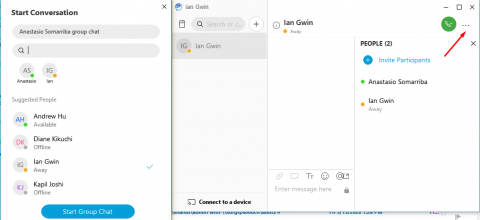This content is viewable by Everyone
Cisco Jabber UC Training: Group Chats
- Audience: Faculty, Staff, Student
- Service Category: Phones & Pager
- Owner Team: IT DWS Unified Comms
-
Service:Cisco Jabber UC
Start a Chat Session with Multiple Jabber Users
You can send a group chat invite to chat with more than one person at a time. These conversations are not saved by Cisco Jabber, if you close the chat window, you will lose the chat history. Note: If you have a need to maintain chat history for collaboration, Microsoft Teams provides persistent chat history, please visit the Microsoft Teams Training page for more information.
To add someone to a conversation within the chat window, do the following:
- On the upper right-hand side by the phone icon, point to the horizontal ellipsis to reveal More Options (vertical ellipsis), Open roster, Shared screen, Schedule meeting and Call.
- Click on the Open roster icon.
- Select the Invite Participants or the Add People link and then, in the Search field, type the name of the person or email address that you wish to add. Hit the Enter key to add it to the conversation, or you can add it from the Suggested People list under the search field.
- Begin your conversation. Note: Group Chat is only available with contacts who are using their accounts on the Cisco Jabber service.