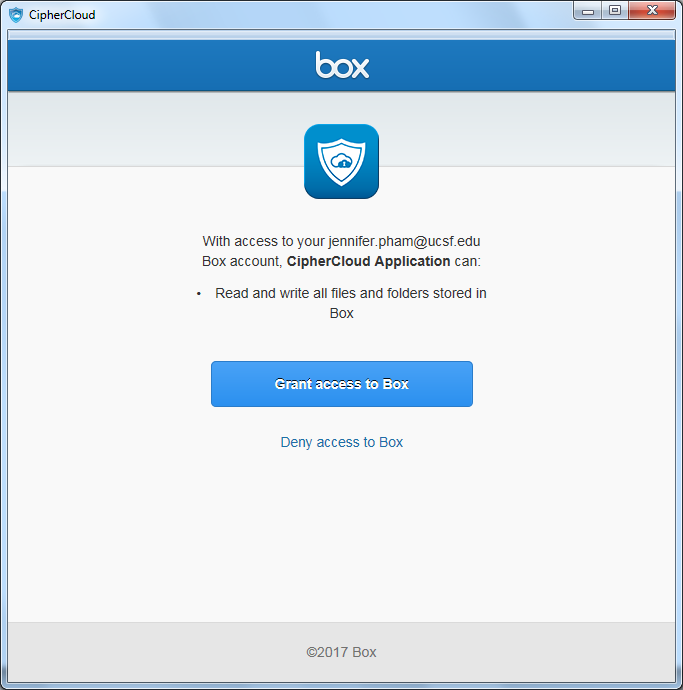This content is viewable by Everyone
Installing the CipherCloud Agent
- Audience: Affiliate, Faculty, Staff, Student
- Service Category: Business Applications
- Owner Team: Cloud Applications
Overview
If you workstation is managed by UCSF IT, you will have the CipherCloud Agent automatically installed via BigFix (Windows) or JamfPro (Mac). For BYOD or devices not managed by UCSF IT, you can install the CipherCloud Agent via software.ucsf.edu.
Installing the CipherCloud Agent
- Download the CipherCloud agent installer at UCSF Other Software.
- Run the installer as an administrator. After finishing the installation process, the following message will notify you that the agent has been installed:
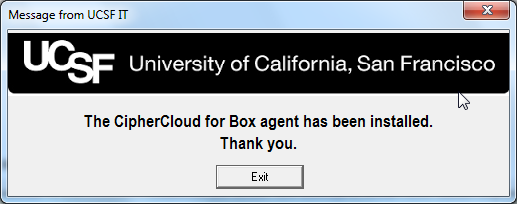
- Once the agent is installed, it will run passively in the background and allow access to your encrypted files.
- The agent requires you to authenticate to Box once every 30 days (even if you are already logged into Box).
- To do this: Log into the window that pops up when you try to access your Secure file.
How to authenticate
The first time you try to open an encrypted file after you have installed the CipherCloud agent, a window will pop up.
- Select Use Single Sign On (SSO) and enter your UCSF email address.
- You will be directed to enter your UCSF MyAccess login: Log in with your credentials.
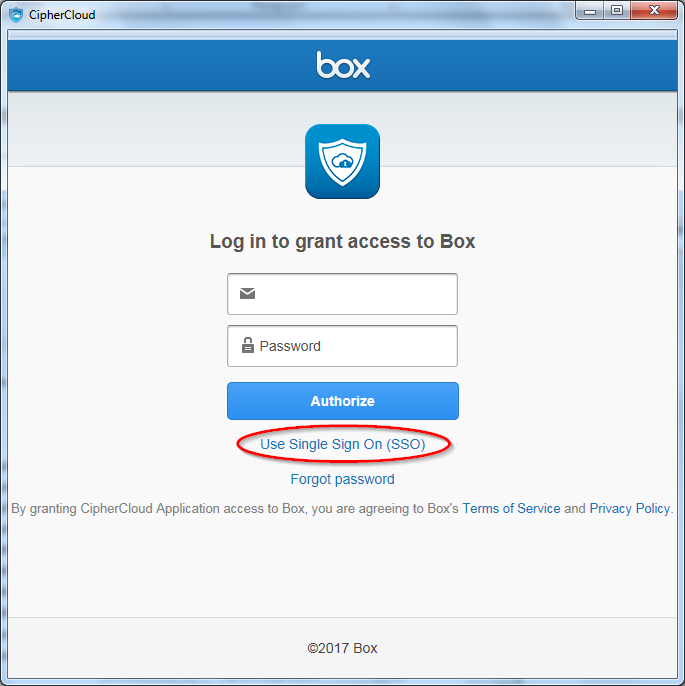
- Click on Grant access to Box to complete the authorization process. Your encrypted file will open shortly.
- You will need to repeat this process every 30 days.