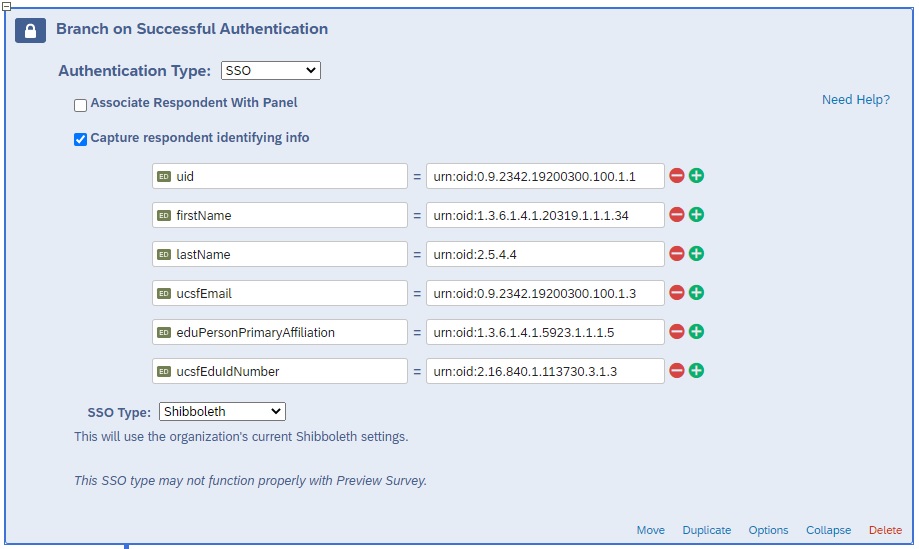This content is viewable by Everyone
Qualtrics FAQs
- Audience: Faculty, Staff, Student
- Service Category: Email & Collaboration
- Owner Team: IT DWS Collaboration
-
Service:Qualtrics Web Surveys
Qualtrics FAQs
How can I get access to Qualtrics?
- You can log in at https://ucsf.qualtrics.com, and the system will create an account for you.
What should I do if I can't find a collaborator to share a project with?
- That user most likely does not have an account with Qualtrics yet. Ask the person to log into https://ucsf.qualtrics.com. Once that's done, you'll be able to add the user as a collaborator.
Can affiliates have access to the UCSF Qualtrics instance?
- Yes. However, they will need to have MyAccess accounts. They can log in at https://ucsf.qualtrics.com.
How can I insert a calendar widget into a survey?
- Include the following code in the HTML mode. Make sure you're entering the following code into a single line, text entry question.
<link rel="stylesheet" type="text/css" href="http://yui.yahooapis.com/2.7.0/build/calendar/assets/skins/sam/calendar.css"><script type="text/javascript" src="http://yui.yahooapis.com/2.7.0/build/yahoo-dom-event/yahoo-dom-event.js">script><script type="text/javascript" src="http://yui.yahooapis.com/2.7.0/build/calendar/calendar-min.js">script> <script>Qualtrics.SurveyEngine.addOnload(function (){ var qid = this.questionId; var calid = qid + '_cal'; var y = QBuilder('div'); $(y).setStyle({clear:'both'}); var d = QBuilder('div',{className:'yui-skin-sam'},[ QBuilder('div', {id:calid}), y ]); var c = this.questionContainer; c = $(c).down('.QuestionText'); c.appendChild(d); var cal1 = new YAHOO.widget.Calendar(calid); cal1.render(); var input = $('QR~' + qid); $(input).setStyle({marginTop: '20px',width: '150px'}); var p =$(input).up(); var x = QBuilder('div'); $(x).setStyle({clear:'both'}); p.insert(x,{position:'before'}); cal1.selectEvent.subscribe(function(e,dates){ var date = dates[0][0]; if (date[1] < 10) date[1] = '0' + date[1]; if (date[2] < 10) date[2] = '0' + date[2]; input.value = date[1] +'-'+date[2]+'-'+date[0]; })}); |
Who grants survey admin privileges, and based on what criteria?
- All users administer their own surveys unless a particular division determines that a workflow should be set for survey creation and distribution approval.
What is my Qualtrics username?
- You can find it here: https://www.qualtrics.com/support/integrations/api-integration/finding-qualtrics-ids/
Can I block the use of custom templates and skins and advanced features (e.g., a header or footer) for some users? For example, we don't want to allow learners to misrepresent the University by incorrectly using logos and identity elements.
- Unfortunately, there is no way to make these restrictions.
What are the advanced Javascript options?
- The Qualtrics documentation on adding Javascript: https://www.qualtrics.com/support/survey-platform/survey-module/question-options/add-javascript/
- The Question API documentation on our website contains a list of the available functions that are specific to the question objects within Qualtrics.
- The Qualtrics ID identifies which element you are working with on the page. (The string "QR~QID6~1" is simply the HTML identification of the first input of question QID6.)
- The QID of each question can be found in the Qualtrics IDs section inside your Account Settings. You can access this menu by selecting your name in the top right, selecting Account Settings... and then selecting Qualtrics IDs from the main toolbar.
- We suggest using Inspect Element for Chrome or Firebug for Firefox to take editing and debugging actions.
- You can also access many useful codes and tutorials at W3schools.
How can I pipe into survey item contextual-user information from a panel (e.g., the department of panel members)?
- In the piped text menu, hover over the Embedded Data option (instead of Panel Field). This will give you a text area for typing in the name of your embedded data field. In your case, type in Department, then press Enter.
- The piped text code will show in the text area of your question, and it will pull in the department of the user taking the survey.
How can I add workflow for survey approval?
- The Approve Survey feature enables you to review surveys before they are activated.
- If a user has the permission Activate Surveys disabled and tries to activate a survey (which is necessary in order to distribute it), a prompt will appear requesting approval from a list of approvers (those who have enabled the permission to approve surveys). The chosen approver will see the request after account login.
How do I grant another Qualtrics user access to the data collected on my survey?
- You can do this with the collaborate feature: Under the My Surveys tab, click on collaborate next to the survey you wish to share. You can share it with anyone in your brand, meaning anyone with an account under UCSF.
- You can also choose which permissions to allow, such as if you only want the person to view the results or to be able to edit the survey.
- Review more information about collaborating in Qualtrics. NOTE: You may also create a group in Qualtrics to share more effectively with multiple users.
How can I customize the survey skin/template with my own header logo?
- If you have access to the generic UCSF template, you can edit the logo with your own 800 pixel x 150 pixel image:
- Upload your image to your Qualtrics (individual or group) library.
- Go to Look and Feel and select the generic UCSF skin. (Note: This does not work in IE8.)
- Click Advanced in Look and Feel, click Edit under Header and select the image you uploaded from your Qualtrics graphic library (use the image icon near the top left).
How can I change the Next button to be "Submit"?
- https://www.qualtrics.com/support/survey-platform/survey-module/question-options/add-javascript/
- The following custom Javascript code lets you name the buttons in any manner you wish. This allows you to change the button text for a particular page of a survey without changing it for the entire survey. It may also be useful if you want the last button in your survey to say Submit instead of Next. Click here to see an example.
Change Next-button text:
var newName = 'Submit';if ($('NextButton').nodeName == 'INPUT'){$('NextButton').setValue(newName);}else if ($('NextButtonText').nodeName == 'SPAN'){$('NextButtonText').innerHTML = newName;}else // next button is probably a button{$('NextButton').innerHTML = newName;} |
Change Back-button text:
var newName = 'Submit';if ($('PreviousButton').nodeName == 'INPUT'){$('PreviousButton').setValue(newName);}else if ($('PreviousButtonText').nodeName == 'SPAN'){$('PreviousButtonText').innerHTML = newName;}else // previous button is probably a button{$('PreviousButton').innerHTML = newName;} |
Instructions:
- On the line with var newName, change the Submit text to whatever you prefer the button to say.
- Paste the code into the Javascript editor of any question on the page that contains the button you would like to change.
How can I disable the question numbers from showing up in the live survey?
- Uncheck Show Export Tags under Survey Options.
How can I find out more information about using the Qualtrics API?
- Details are available here: https://api.qualtrics.com/.
Can I integrate my survey with MyAccess authentication to give my survey contextual information about the respondent?
- Yes, you can use the Qualtrics Authenticator functionality found in the Survey Flow section to pipe in certain MyAccess attributes as embedded data fields into your survey. Please keep in mind that this will force your respondent to use MyAccess authentication, which means the respondent will need to be affiliated with UCSF.
- Available MyAccess attributes:
Description | Embedded Data Name in Survey Flow | Mapping Attribute in Survey Flow | Embedded Data Field to Use in Survey |
|---|---|---|---|
MyAccess username (ie. SFxxxxxx) | uid | urn:oid:0.9.2342.19200300.100.1.1 | [${e://Field/uid}] |
First Name | firstName | urn:oid:1.3.6.1.4.1.20319.1.1.1.34 | [${e://Field/firstName}] |
Last Name | lastName | urn:oid:2.5.4.4 | [${e://Field/lastName}] |
ucsfEmail | urn:oid:0.9.2342.19200300.100.1.3 | [${e://Field/ucsfEmail}] | |
UCSF affiliation (ie. staff, learner, affiliate, rfs [resident, fellow, or scholar]) | eduPersonPrimaryAffiliation | urn:oid:1.3.6.1.4.1.5923.1.1.1.5 | [${e://Field/eduPersonPrimaryAffiliation}] |
Learner/Employee ID (02#######) | ucsfEduIdNumber | urn:oid:2.16.840.1.113730.3.1.3 | [${e://Field/ucsfEduIdNumber}] |