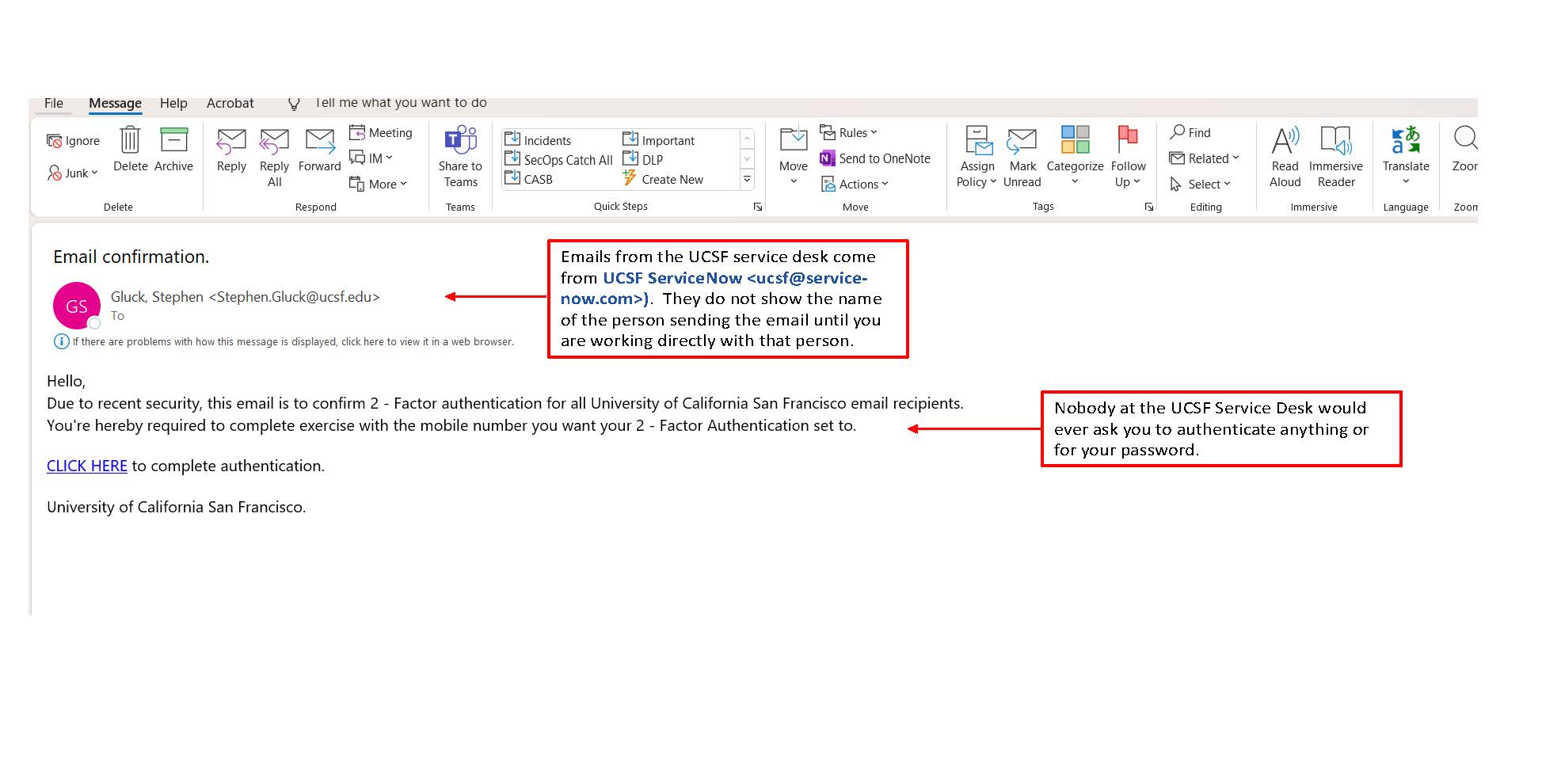Log in to see all content. Some content is hidden to the public.
Can't find what you're looking for? Help us improve the search functionality by reporting the expected results.
73 Results
Learner Accounts
The Registrar distributes login credentials; you should receive this in advance of your orientation. If you have not, please contact your program. Please follow these instructions the first time you log in. You need to setup the Duo Mobile App for two-factor authentication, enroll in the UCSF Password Management Tool, change your password, and setup Hitachi ID Mobile Access App.
- Student
- Education Applications
HPC Glossary
- Affiliate
- Researcher
- Staff
- Student
Remote Work Resources
- Faculty
- Staff
- Student
Dec 2023: Real Phish Received at UCSF - Multi Factor Authentication
Picture of Actual Phish
Threat Alert: What to Wa
BCH Oakland Remote Work Resources
- Faculty
- Staff
- Student
IT Field Services (ITFS) Desktop Support Health Desks
Typical Health Desk support includes:Duo enrollment and questionsAssistance with Wi-FiMobile email setupDevice encryptionVPN supportWayne and Gladys Valley Center for Vision 480 Illinois St (Lobby entrance at 16th & 3rd Streets)San Francisco, CA 94158
- Affiliate
- Faculty
- Non-UCSF
- Staff
- Student
- Technical Partner
- Volunteer
- Desktop Support
Enroll Your Mobile Device In Intune Company Portal
- Affiliate
- Faculty
- Researcher
- Staff
- Student
Reset my REDCap password
- Affiliate
- Faculty
- Non-UCSF
- Staff
- Student
- Technical Partner
- Volunteer
Using Microsoft Office 365 Mobile Apps Without Enrolling in Intune
- Faculty
- Staff
- Student
Symantec Endpoint Protection (SEP)
Symantec Endpoint Protection (SEP) is provided free of charge to UCSF faculty, staff, learners and researchers. SEP is designed to (1) detect, remove and prevent the spread of viruses, spyware and other security risks and (2) provide Windows, Mac and Linux computers with anti-virus (AV) and anti-spyware protection. In addition, UCSF SEP clients automatically keep both the client software and security definitions (AV and IPS) updated for the most complete protection.
- Faculty
- Staff
- Student
- Security