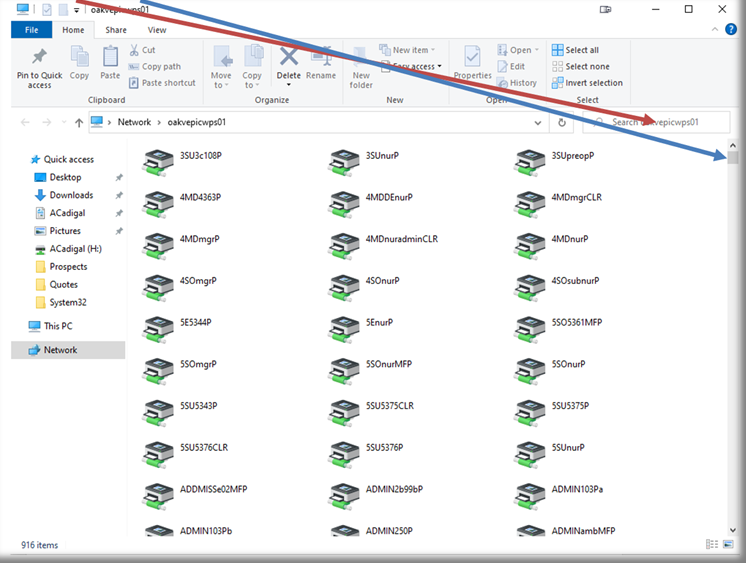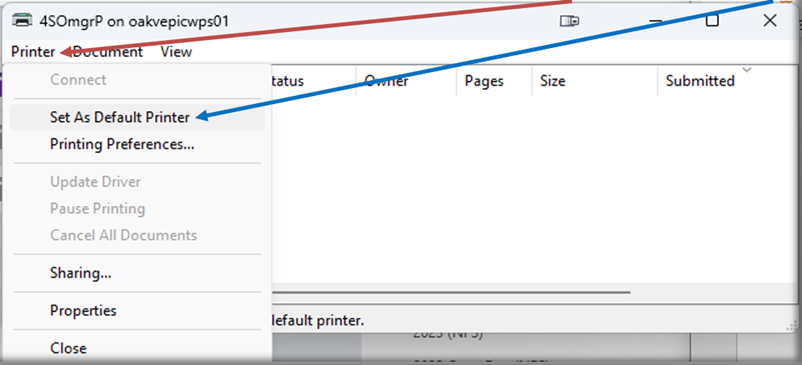This content is viewable by Everyone
Adding a Printer to a BCH Oakland Workstation Tip Sheet
- Audience: Affiliate, Nurse, Physician, Staff
- Service Category: Desktop Support
- Owner Team: IT Service Desk
Adding a new printer
Select the Start Menu icon on the workstation.
Type "printers" in the Search bar and click the Printers icon. Do not select Printers & Scanners.
Use search or scroll to find and double-click the printer you would like added.
Setting the newly added printer as default
When the installation completes, the Printer queue will open. Click Printer and select Set As Default Printer.