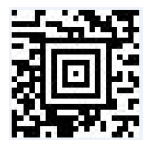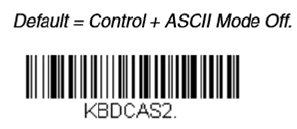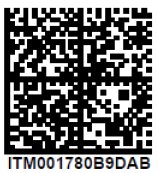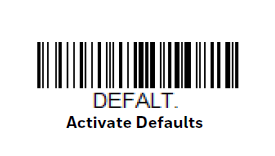This content is viewable by Everyone
Honeywell Barcode Scanner Tip Sheet
- Service Category: Health Systems
- Owner Team: IT Service Desk
-
Service:APeX
Problem/Request
- The Honeywell handheld Barcode Scanner is not working.
Environment
- Location is a BCH Oakland site using IT equipment
- Barcode scanner model is Honeywell 1952
Resolution
The handheld barcode scanner must be charged in order to scan barcodes.
- You will see a green flashing light next to a red light on the front of the base to indicate it is charging.
Configure barcode scanner for APeX and TrackCore:
| STEP 1 | Scan the 2D barcode to the right. | The handheld will flash green and chirp indicating success. | |
| STEP 2 | Scan the 1D barcode to the right. | The handheld will flash green and chirp indicating success. | |
| STEP 3 | Test the configuration by opening a blank Microsoft Word, Notepad or WordPad document. Scan the 2D barcode to the right. | Confirm the value DOES NOT include any ~ (tilde). Confirm the value DOES include \ (back slashes) at beginning and end. The scanned value should look something like this: \ITM0017\ |
PROGRAMMING IS COMPLETE!
- If the scanned value doesn't pass testing, repeat steps 1 & 2 again.
- If you need further assistance, please contact the BCH Oakland IT Service Desk at 415-514-4100.
Additional Barcode Troubleshooting Steps
Restore to default:
Scan the 1D Default barcode below.
- The LED lights on the handheld will flash green, and it will chime.
- If there is no chime, or the LED lights are red, the scan was not successful. Try it again, using a different angle or distance from the barcode.
- Place the handheld on its dock. After a few moments, it will begin to chirp and flash green. DO NOT REMOVE THE SCANNER FROM THE BASE DURING THIS PROCESS.
- When the chirping stops, the scanner is now ready for use.
Pair handheld with its base:
- Scan the barcode on the back of the base.
- The handheld will flash green and chirp indicating success.