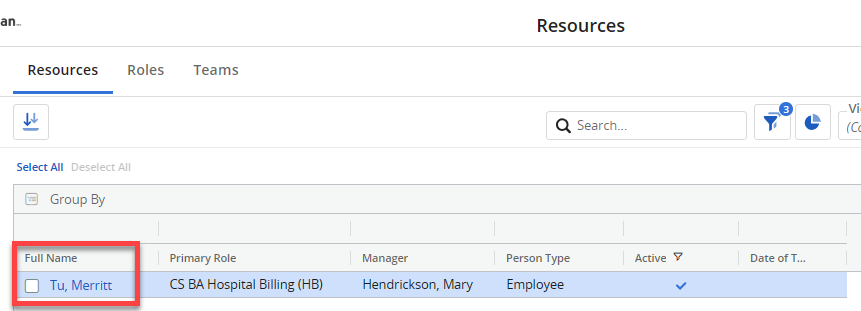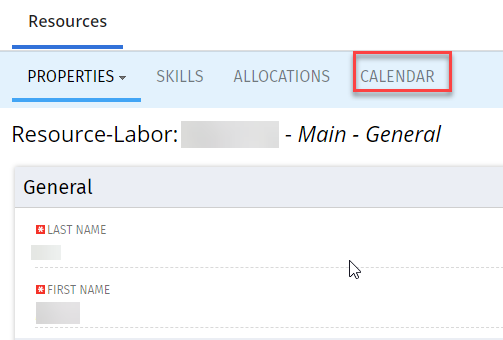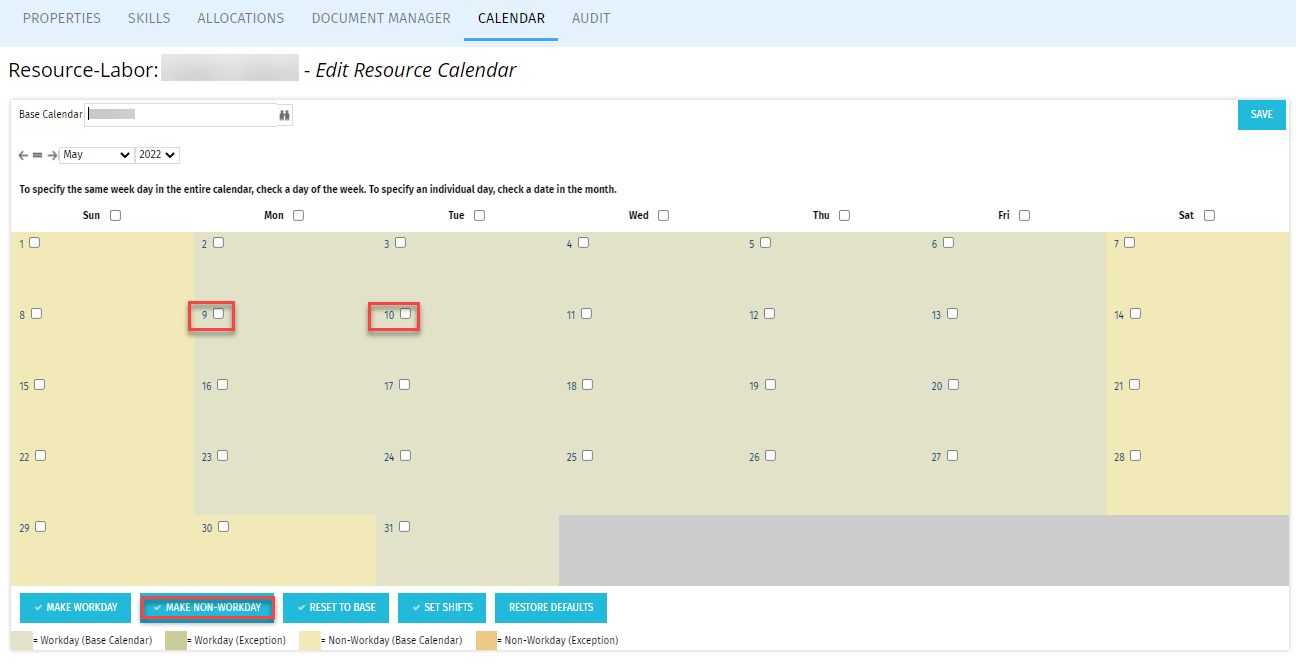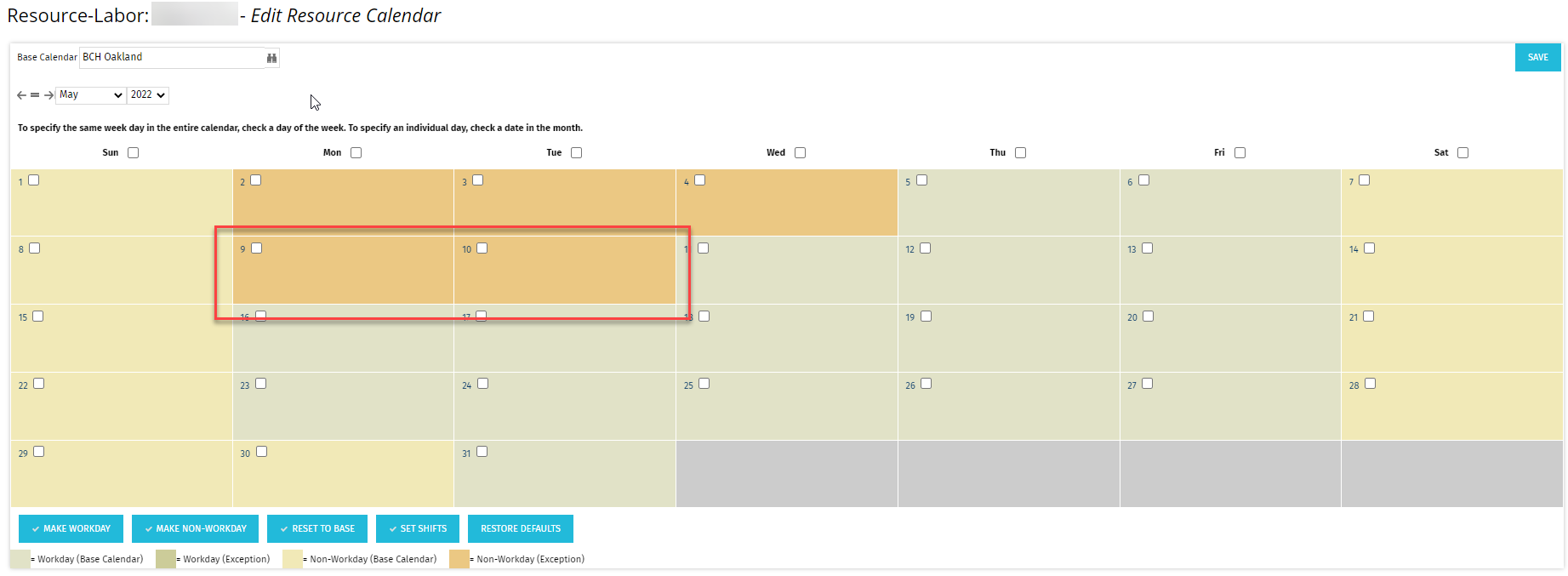This content is viewable by Everyone
MyPPM: Add Time Off to Your Calendar
- Audience: Staff, Technical Partner
- Service Category: Business Applications
- Owner Team: IT Project Management Office
-
Service:MyPPM
Login to MyPPM via MyAccess.
Click on the Resources menu icon.
Select the View called UCSF Standard Resource or Roles.
Most users will be presented with a list which contains only their name. Other users, such as resource managers, may see multiple users. Click on the name of the required resource.
Click on the Calendar tab.
Click the checkbox on each day you're taking as vacation and click "Make Non-Workday", which should change the color of those days. You're done!
Non-Workdays have now changed color to orange.
Note: Public holidays are added to the base calendar for all impacted users. There is no need to update your own personal calendar for public holidays.