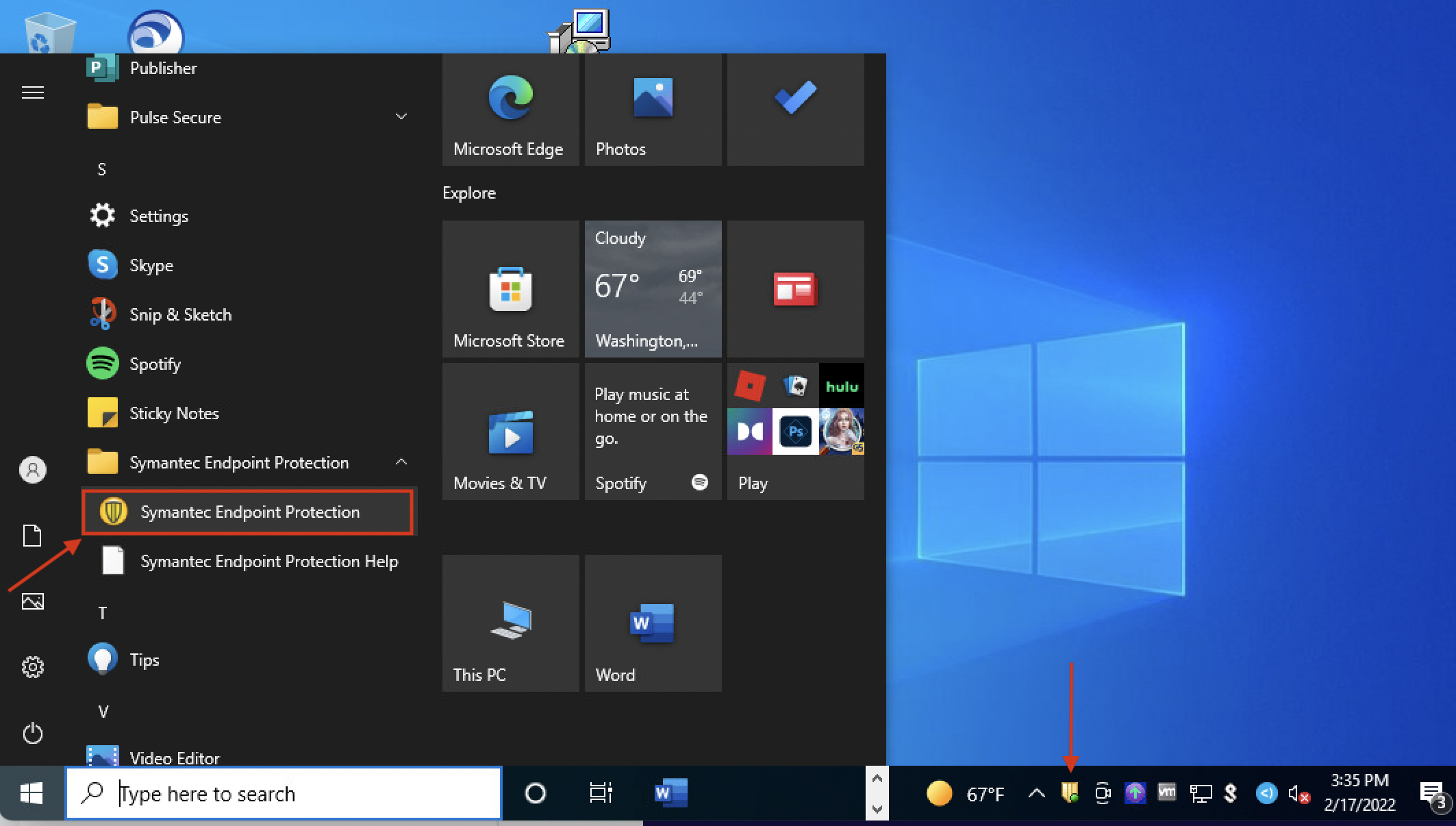This content is viewable by Everyone
Detect the Presence of Symantec Endpoint Protection (SEP)
- Owner Team: IT Security
-
Service:Symantec Endpoint Protection (SEP)
Overview
Symantec Endpoint Protection (SEP) is an enterprise-wide application used for protection against intrusion. It includes protection against virus, malware and network layer attacks. SEP is available for both Macintosh- and Windows-based platforms.
Identifying whether or not SEP is installed and functioning properly on a machine is critical in keeping your computer safe. To determine if SEP is installed on your computer, follow the instructions below:
Note: To determine what version of SEP is installed on your computer, please visit our SEP for Windows or SEP for Mac documentation.
Windows
Windows 10 All sub versions (1903,1909, 20H2)
Clicking the Windows logo in the lower left corner and scrolling through the left column will reveal Symantec Endpoint Protection. Clicking on the shield in the lower right corner next to the temperature will also launch the application.
Windows 7
Method A: A system tray icon on the lower right of the desktop will also display the shield icon if Symantec Endpoint Protection is present. The icon may be hidden and can be seen by clicking on the triangle button.
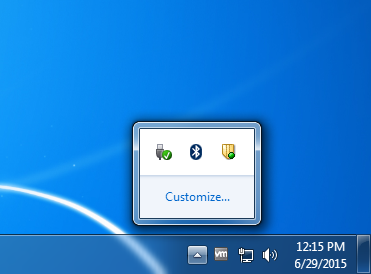
Method B: An entry for Symantec Endpoint Protection will be added under Start > All Programs.
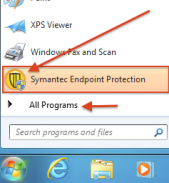
OS X
Method A: The right side of the menu bar should display a grey shield icon allowing access to the application.
Method B: Go to Applications Folder > Symantec Solutions.