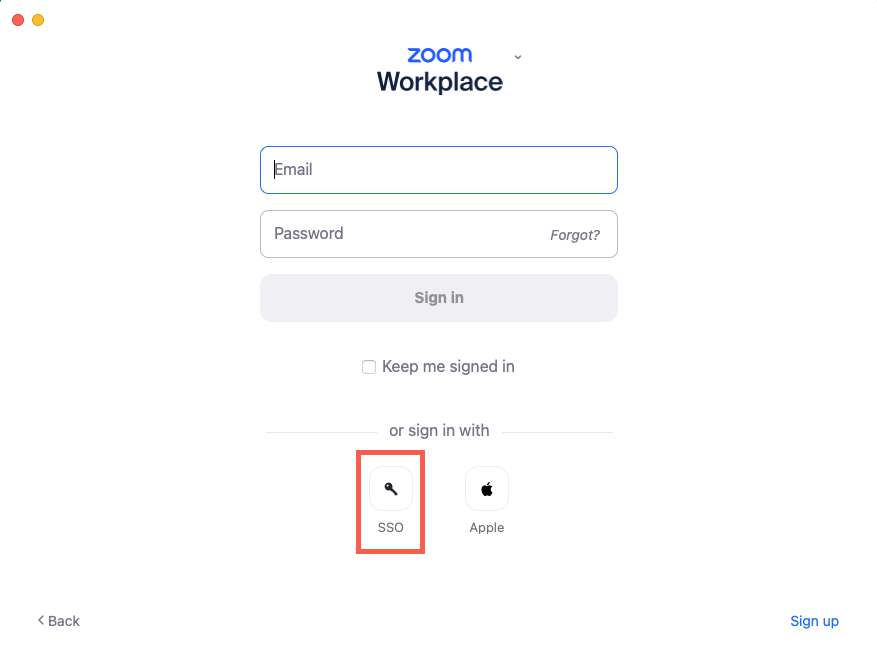This content is viewable by Everyone
Zoom Web Conferencing
-
All systems are operational and running. If you are experiencing issues, please log in and request support.
How to Request Access
Creating your Zoom Account
Sign in using your MyAccess credentials to create an account and start using Zoom.
Has your Account been Disabled?
Have you logged into Zoom or attempted to host a meeting and received a 1003 error stating that your account has been disabled? It is UCSF IT policy to deactivate accounts that have not hosted a meeting within the previous 90 days. If you would like to re-enable your account, contact the IT Service Desk online or by phone at 415-514-4100.
Description
Zoom is a simple, all-in-one solution that lets you meet across desktops, mobile devices and conference rooms. Zoom is free to UCSF faculty, staff and learners, and the UCSF Zoom instance is HIPAA-compliant.
Where do I get Zoom?
Signing into the Zoom Desktop App
To correctly sign into your Zoom desktop app, please click the SSO button at the bottom of the Zoom app sign-in screen. Do not enter your email and password here as this will result in an error message:
1. On the Sign In with SSO screen, enter UCSF in the Company Domain field before clicking the Continue button.
2. After the MyAccess login screen loads, enter your UCSF username and Password complete the sign-in process.
NOTE: Signing into Zoom via MyAccess will not sign you into the desktop application but rather your online Zoom profile. You must be signed into the Zoom desktop app to be a meeting host/co-host and be able to admit attendees from the waiting room.
Conference room system
All conference room systems at UCSF currently utilize Zoom for video conferencing. For more information, contact the IT Service Desk online or by phone at 415-514-4100. If you are using classroom spaces, contact Educational Technology Services.
Support
We have multiple ways for you to get the help you need. For questions and support, check the Zoom Frequently Asked Questions page or contact the IT Service Desk online or by phone at 415-514-4100.
Training
To learn more about using Zoom, visit the Zoom Training page. Learn more about using Zoom AI Companion.
- Service Manager: Ian Gwin
- Service Owner Team: IT DWS Unified Comms
- Service Support Team: IT DWS Unified Comms
- Audience: Affiliate, Faculty, Staff, Student, Volunteer
- Service Category: Email & Collaboration