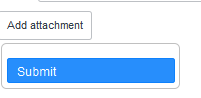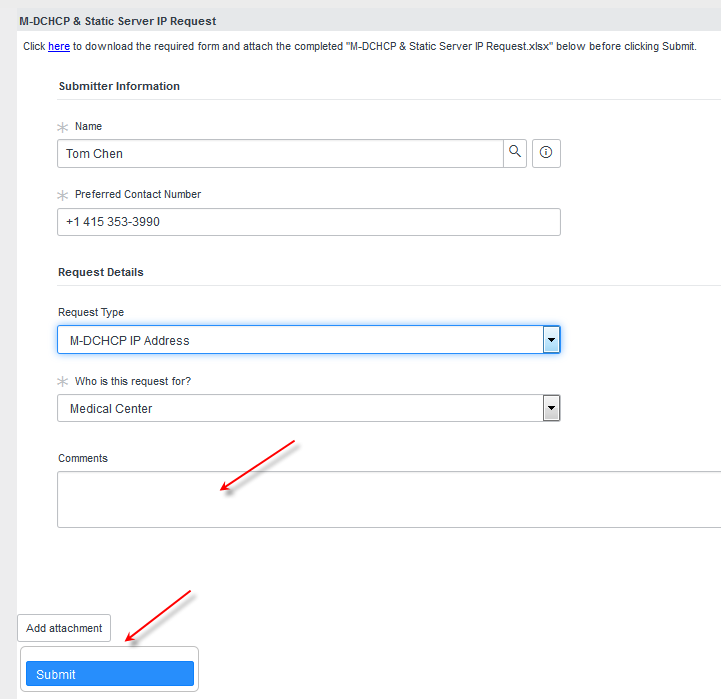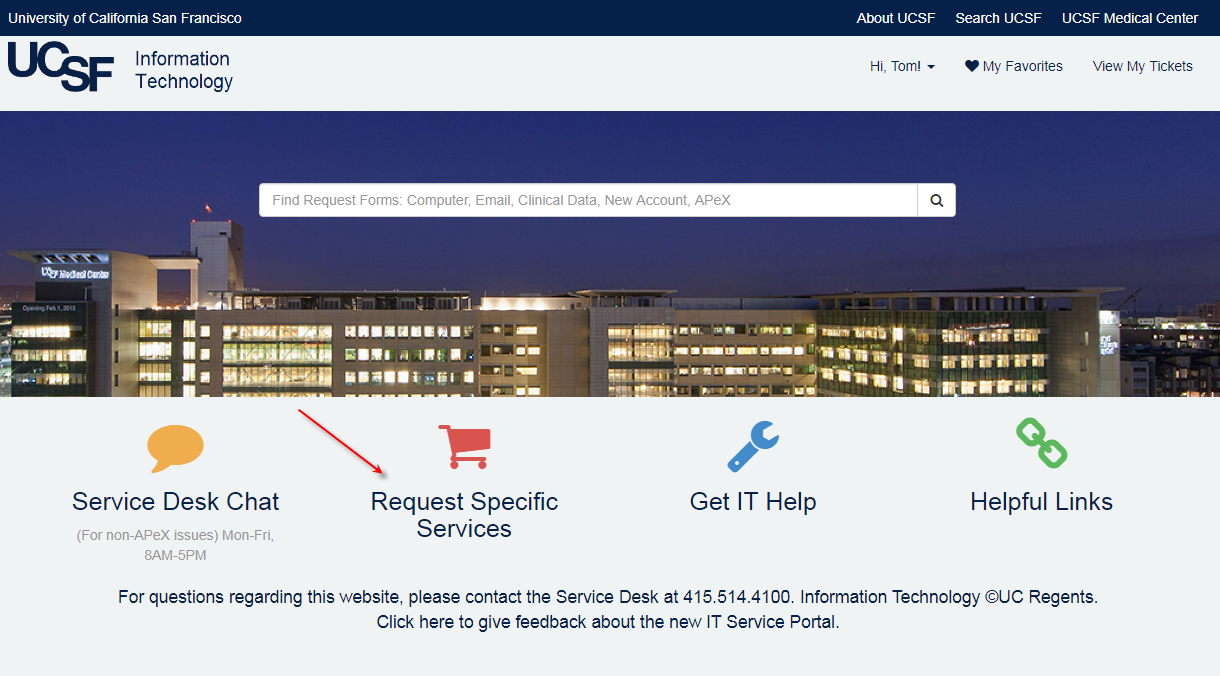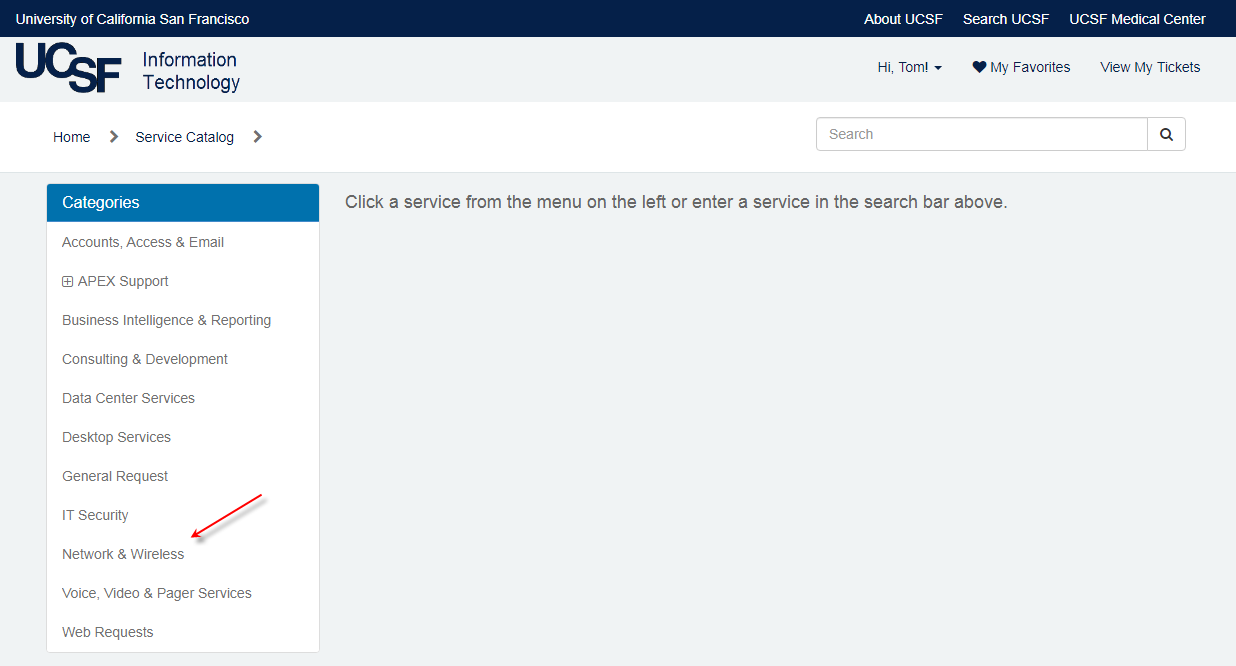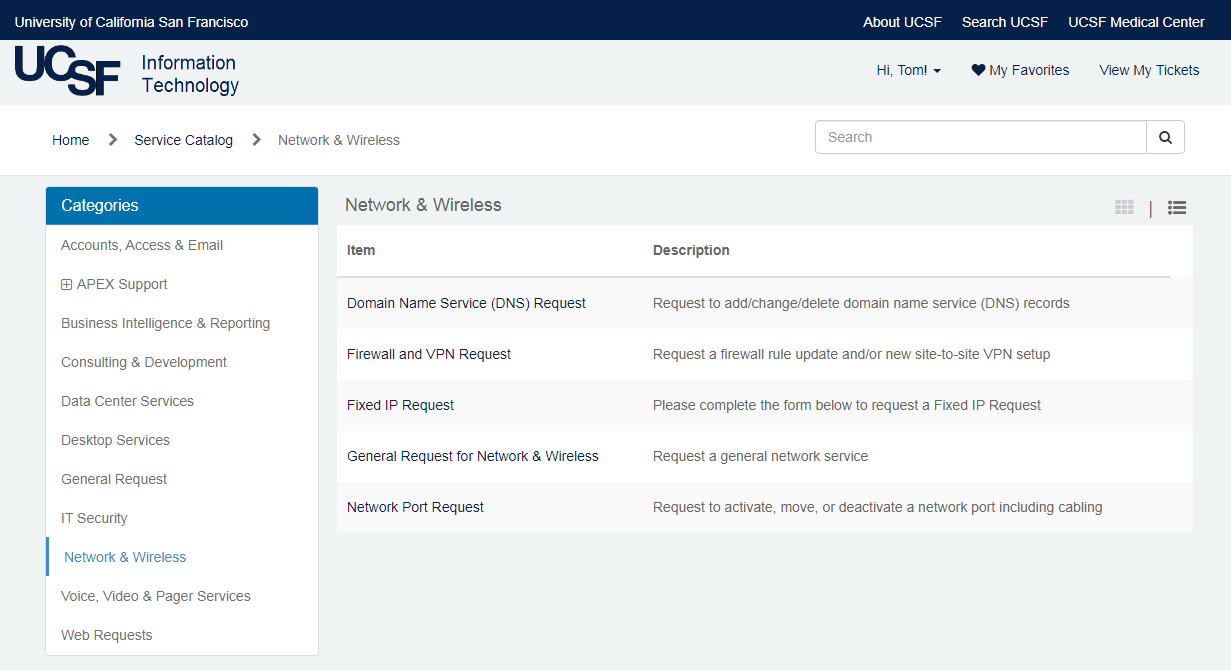This content is viewable by Everyone
How to Submit Network DNS Requests
- Audience: Affiliate, Faculty, Staff, Student, Technical Partner
- Service Category: Network & Wireless
- Owner Team: IT Infrastructure Network Services Team
-
Service:Network Services
Steps to follow
Prerequisite: If you are requesting DNS records for server you must ensure to include your server MAC address for mapping.
There are two ways to submit Network DNS requests:
- A direct network link to Network & Wireless request page and select “Domain Name Service (DNS) Request”
- Go through help.ucsf.edu
UCSF help.ucsf.edu for request submission
Step 1. Go to the Employee Self Service Portal and select “Request Specific Services”
Step 2. Click on Network & Wireless.
Step 3. Click on Domain Name Service (DNS) Request.
Step 4. The form is pre-populated with your name and phone number.
- Complete each field in as much detail as possible.
- For information on each field, see Step 5.
Note: “*” = mandatory data that must be provided.
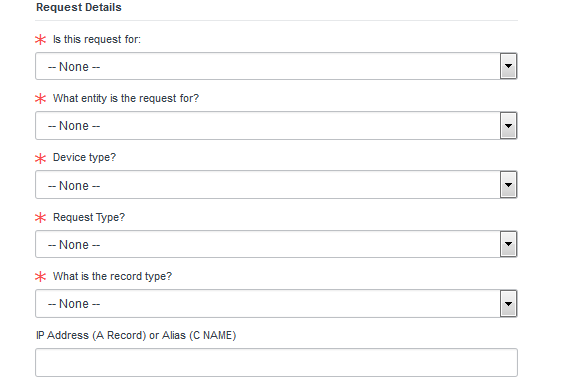
Step 5. As needed, find additional information on each of the fields in the form, as follows:
Is this request for:
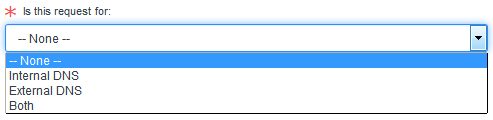
Internal DNS means the domain name resolution is only needed from within the UCSF network and that an external source cannot resolve it. This is mostly to protect internal resources and for intranet services only.
External DNS means the domain name resolution is only needed from outside the UCSF network and that internal sources do not need to resolve it. This may be true for web-facing URLs.
Both means it can be resolved both inside and outside of UCSF.
What entity is the request for? Is this DNS request for Campus, Medical Center or another domain?

Device type? Is this DNS request for a specific device? If so, click on it.
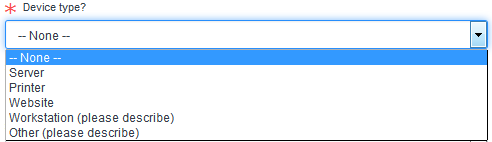
Request type? Is the request to add, modify or delete (remove) a DNS record?
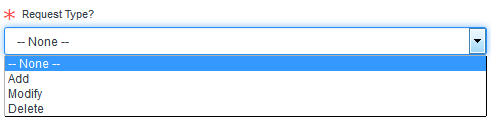
What is the record type? Is the request to update A Record (IP Address), C Name (Alias), MX Record, TXT Record or Other?
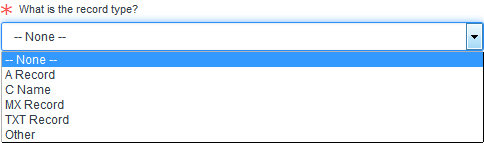
Enter the IP address or C Name to be updated.
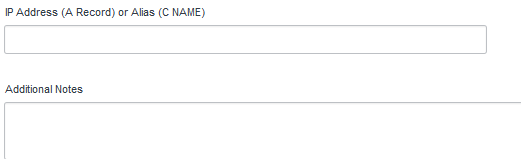
Step 6. Type specific comments or instructions in Additional Notes.
- Example: "Please coordinate with John Doe and vendor when updating record."
Step 7. Attach any additional relevant information to your request, then submit it.