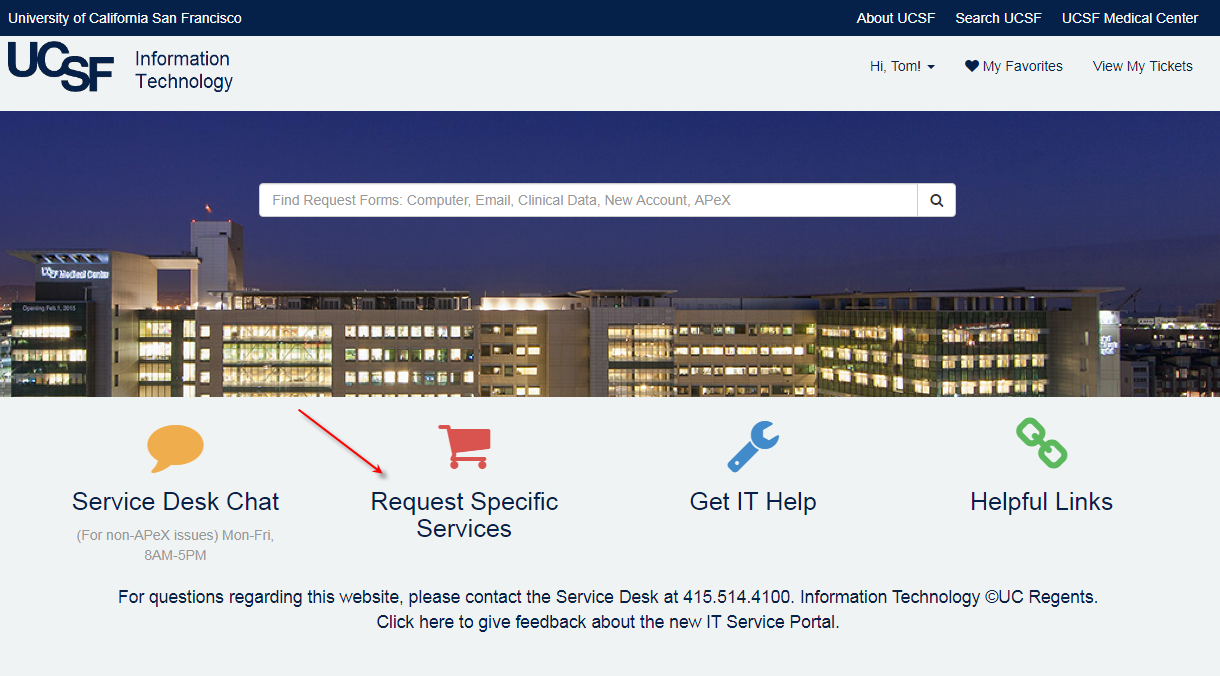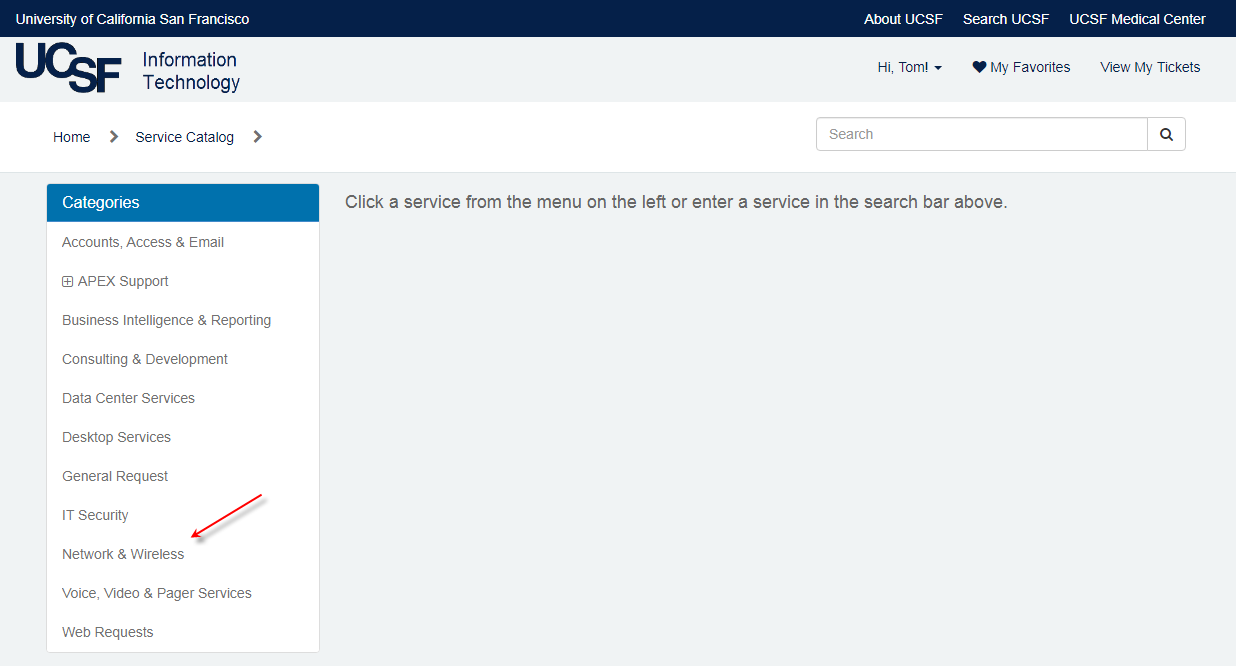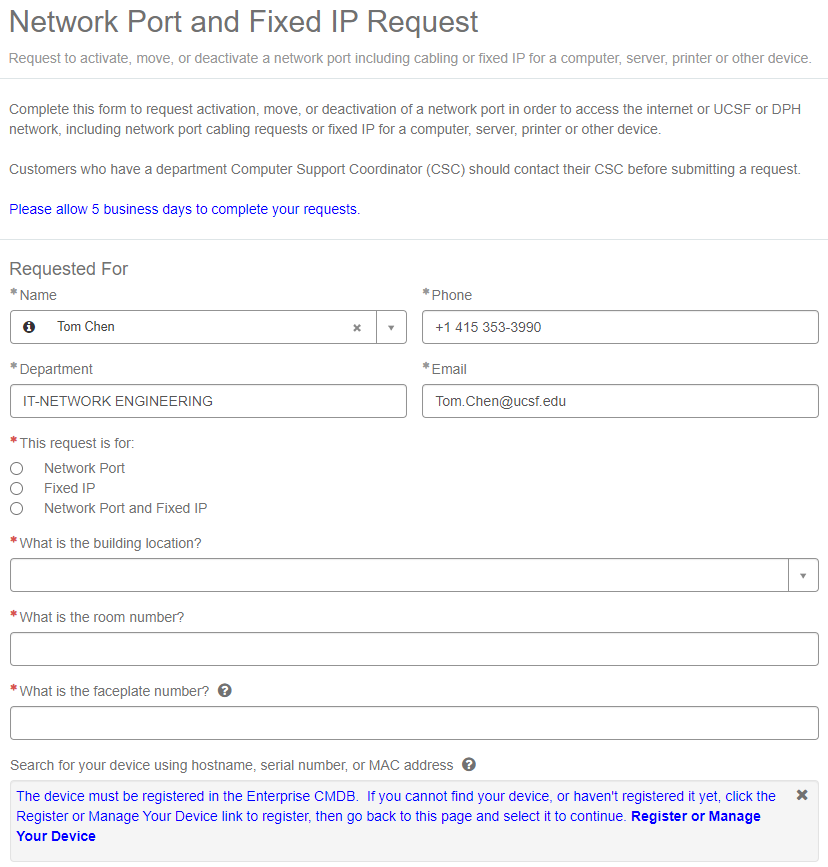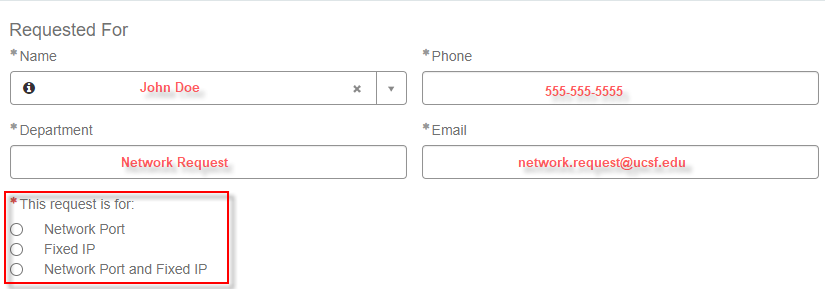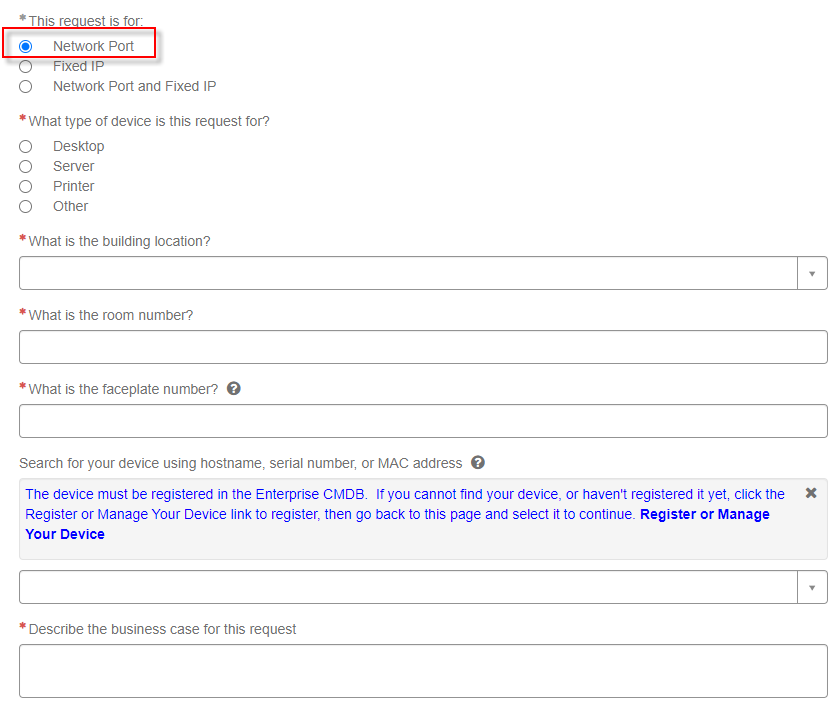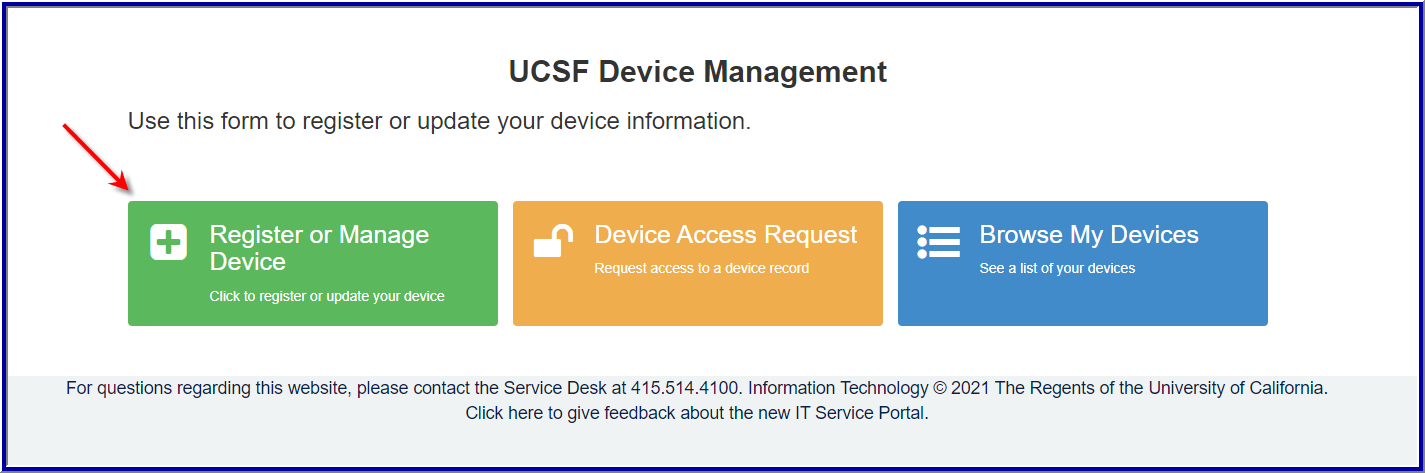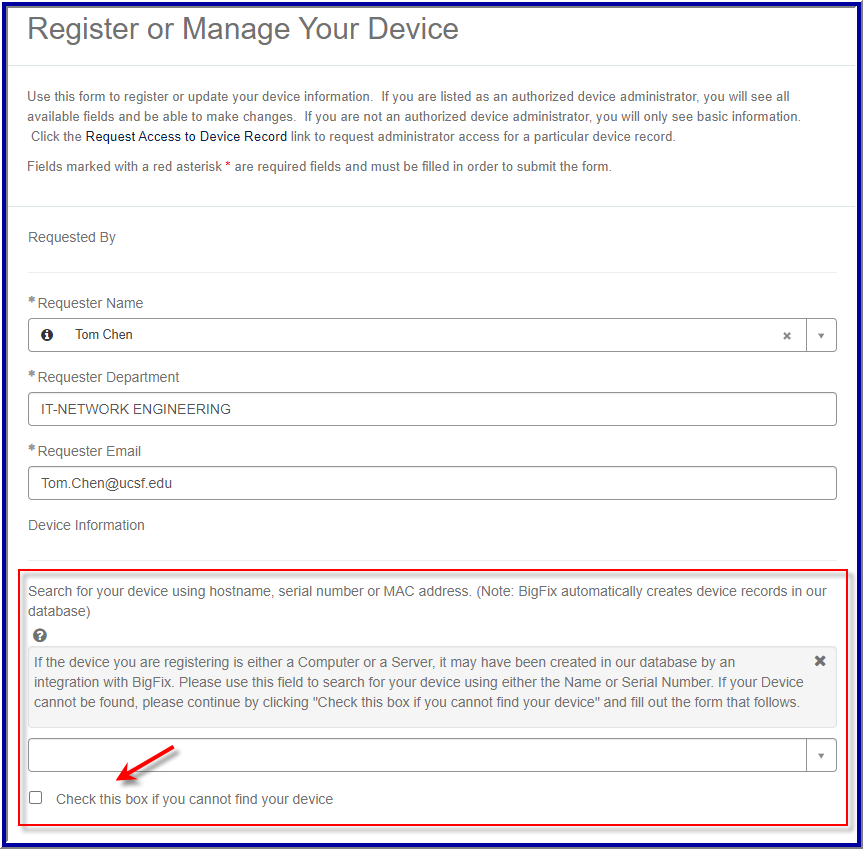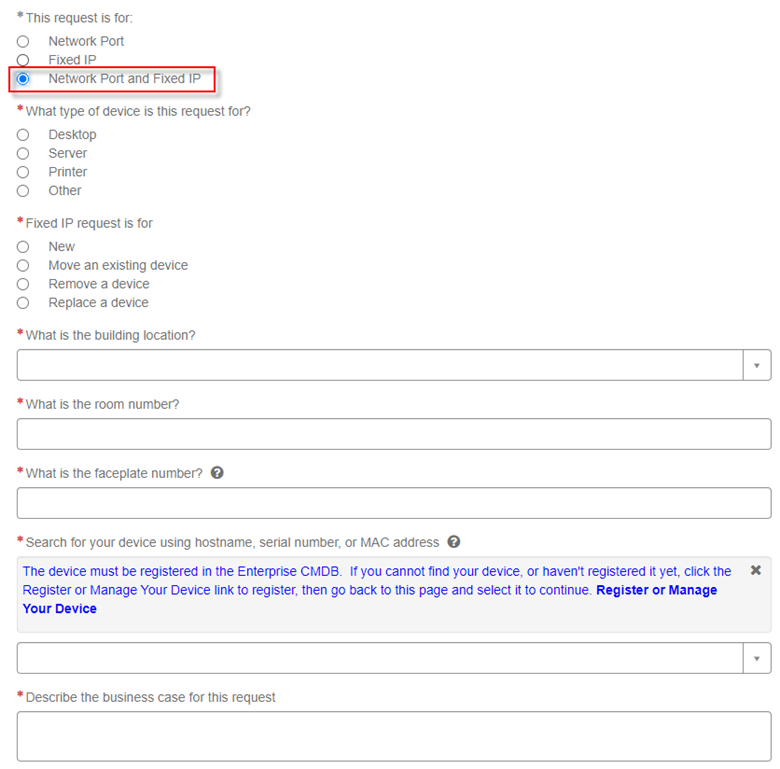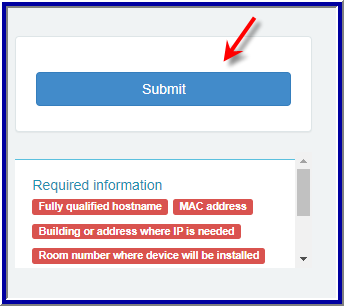This content is viewable by Everyone
How to Submit Network Port and Fixed IP Requests
- Audience: Technical Partner
- Service Category: Network & Wireless
- Owner Team: IT Infrastructure Network Services Team
-
Service:Network Services
Overview
There are two ways to submit Network IP requests:
- A direct network link to Network & Wireless request page and select “Fixed IP Request”
- Go through help.ucsf.edu
UCSF help.ucsf.edu for request submission
Step 1. Go to the Employee Self Service Portal and select “Request Specific Services”
Step 2. Click on Network & Wireless.
Step 3. Click on Select “Click on Network Port and Fixed IP Request”
Step 4. Objective: Complete each field as detailed as possible. Noticed the red “ * ” are the Mandatory data that must be filled. For Fixed IP request you must register your device first if it is not in ServiceNow Configuration Management Database (CMDB). More instruction in below Fixed IP section.
Step 5. Your name will automatically be populated. If you are requesting for someone else, then you may update the name field manually. Next, select if you are requesting Network Port, Fixed IP or both
Step 6. Network Port request: Complete all mandatory fields. Faceplate refer to the ethernet wall jack of which the device is connected to. Example, M06.2202u
Step 7. Fixed IP request: Complete all mandatory fields. Device must be registered in CMDB before fixed IP can be issued. If you cannot locate your device with hostname, serial number or MAC address then you must register by clicking “Register or Manage Your Device”. You will need the device Serial number, MAC address and to create a hostname. If the Manufacturer, Model and/or your team queue are not already in CMDB then please contact ITSM_Technical team for update. IT Service Desk can help you triage.
You will be redirected to https://ucsf.service-now.com/device in a new window when “Register or Manage Your Device” is selected. Go back to the Fixed IP request window tab upon completion and you can find you new device to complete the process
Step 8. Request for both Network port and Fixed IP: Complete all mandatory fields per instruction aforementioned
Step 9. Click Submit when all information has been updated. You will then be prompt a RITM# for ticket reference. Please email Network Operations at [email protected] if you have any questions.