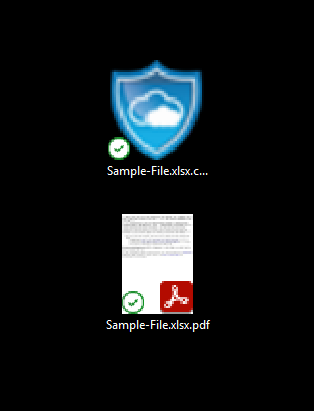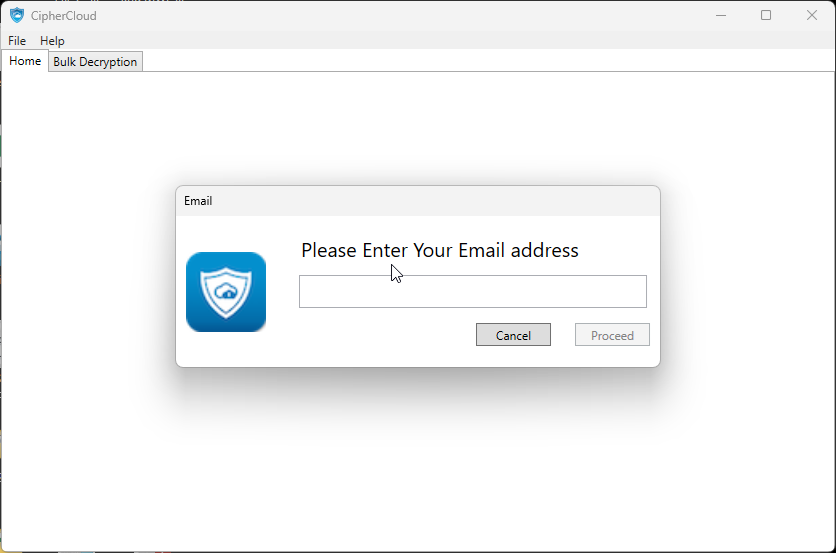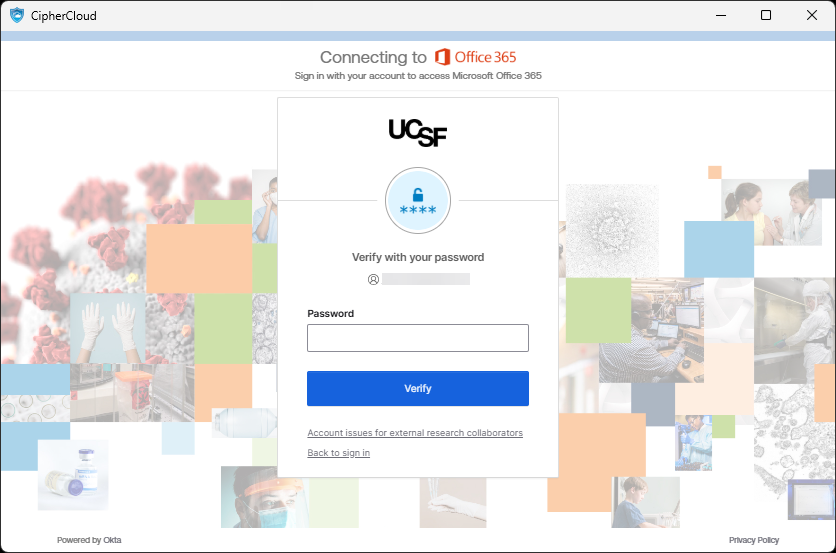This content is viewable by Everyone
Microsoft 365: OneDrive Sync - Frequently Asked Questions
- Service Category: Desktop Support
- Owner Team: IT Desktop Engineering
-
Service:Microsoft 365: OneDrive Sync
Below are common scenarios being encountered by UCSF users, along with suggested resolution.
- OneDrive Sync was enabled, but I can't find my files.
- OneDrive does not allow certain filenames or folder names.
- My OneNote Notebooks are missing.
- Transactional/Database files are not syncing.
- Outlook PST file will not sync correctly.
- I cannot open my files after OneDrive sync was enabled (encryption and CipherCloud info).
OneDrive Sync was enabled, but I can't find my files.
OneDrive Sync moves designated folders to the new locations listed below. You may need to update some of your applications to reflect this change.
- Windows Folders:
- Desktop:
Before: C:\Users\XXXXX\Desktop
After: C:\Users\XXXXX\UCSF - OneDrive\Desktop - Documents:
Before: C:\Users\XXXXX\Documents
After: C:\Users\XXXXX\UCSF - OneDrive\Documents - Pictures:
Before: C:\Users\XXXXX\Pictures
After: C:\Users\XXXXX\UCSF - OneDrive\Pictures
- Desktop:
- Mac Folders:
- Desktop:
Before: /Users/XXXXX/Desktop
After: /Users/XXXXX/Library/CloudStorage/OneDrive-UCSF/Desktop - Documents:
Before: /Users/XXXXX/Documents
After: /Users/XXXXX/Library/CloudStorage/OneDrive-UCSF/Documents
- Desktop:
OneDrive does not allow certain filenames or folder names.
Please refer to the Microsoft Documentation for the full list:
My OneNote Notebooks are missing.
Transactional/Database files are not syncing.
OneDrive sync doesn't recognize and sync these files if they are open.
Outlook PST file will not sync correctly.
While we recommend not using PSTs, you can use this guide to import your PSTs to your Microsoft 365 mailbox:
I cannot open my files after OneDrive sync was enabled (encryption and CipherCloud info).
Files may be encrypted. When files are hosted on the Cloud, they will be scanned for restricted data. Once a file is determined to contain restricted data, a copy is created that is encrypted via CipherCloud, and the original file is removed. You may see a notice indicating that a large amount of data has been deleted, which are the files that contain restricted data that are unencrypted in the Cloud. It will also generate a PDF file with the same file that contains instructions on how to open the encrypted files.
How do I identify and open the encrypted files?
The file will have this icon with the file extension .ccsecure. Below is the PDF file it generates, which contains the instructions. You can delete the PDF as needed.
- Before opening the file, verify that CipherCloud is functional.
- Select “CipherCloud” from the Start Menu.
- Once it’s ready, you should be able to launch CipherCloud.
- Open the file that is encrypted.
- You will be prompted to log in. Please enter your email.
- You will be forwarded to Okta to enter your password. Please enter your password.
- Once you are logged in, the file will be opened.
Other Microsoft OneDrive FAQs
Sync with OneDrive - Microsoft Support
Enabling OneDrive Sync (Macs): Sync files with OneDrive in Macs - Microsoft Support
Enabling OneDrive Sync (Windows): Sync files with OneDrive in Windows - Microsoft Support