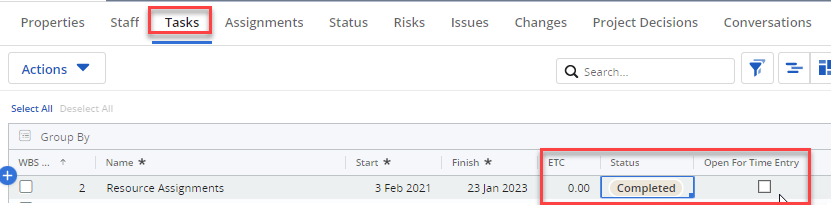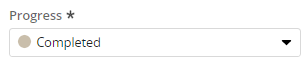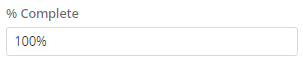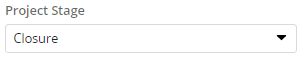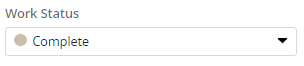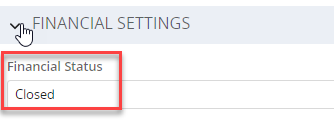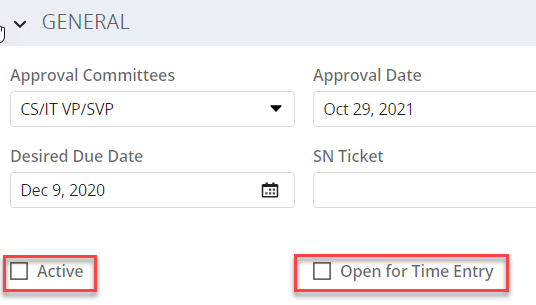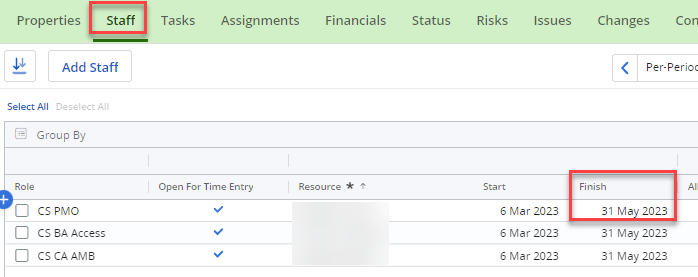This content is viewable by Everyone
MyPPM for PMs: Closeout a Project
- Audience: Staff, Technical Partner
- Service Category: Business Applications
- Owner Team: IT Project Management Office
-
Service:MyPPM
To closeout a project, you will need to complete the following steps.
Task Updates
Navigate to the Tasks tab of the project.
- Set ETC to 0.
- Set Status as Complete.
- Remove the check from the Open for Time Entry field.
Note: The ETC must be set to zero before a task can be set to Complete.
Project Properties Page
On the Properties tab of the project record, set the following:
Progress set to Completed | % Complete set to 100% |
Project Stage set to Closure | Work Status set to Complete |
Under the Financial Settings header, update the Financial Status to Closed.
Under General, make sure the boxes for Active and Open for Time Entry are un-checked. If anyone still needs to recharge hours, the project should not be closed.
Staff
Ensure all resources on the project have been released, by updating the Finish date for each project on the Staff tab.
Ensure the Finish date is now current date or earlier.
Risks and Issues
Confirm that all Risks and Issues are resolved/closed.
Delete a Project
If you need to delete a project record from the MyPPM system, follow the steps on the Delete a Project page.