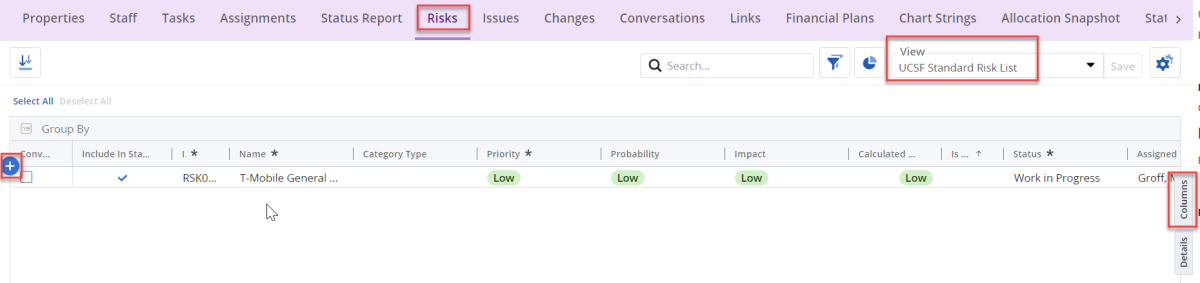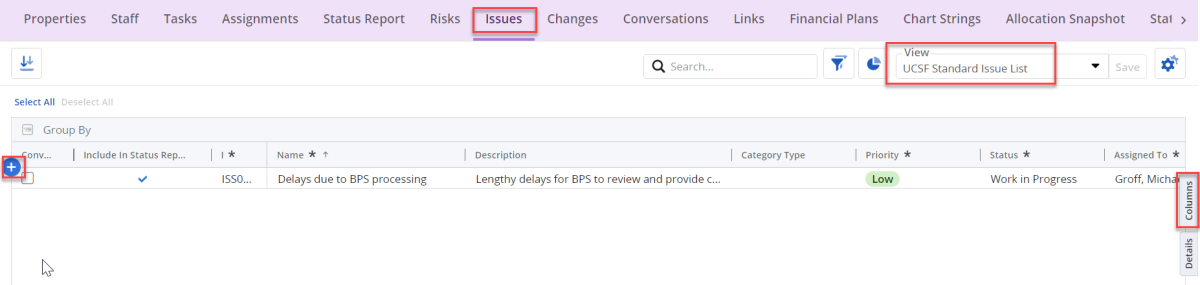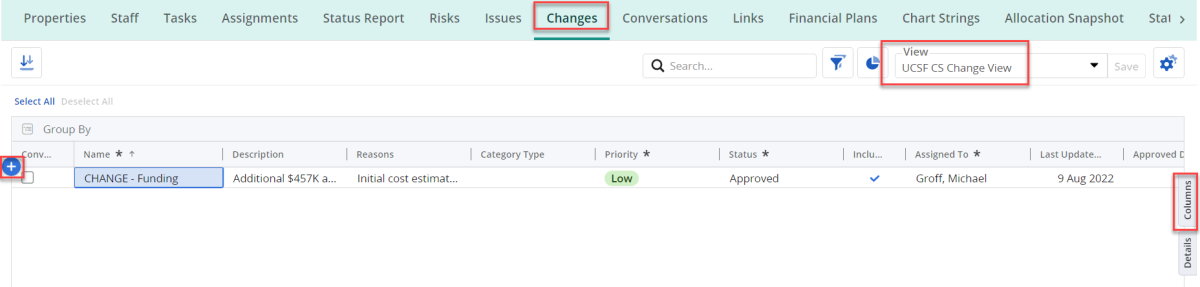This content is viewable by Everyone
MyPPM for Project Managers: Create Risks / Issues / Decisions and Changes
- Audience: Staff, Technical Partner
- Service Category: Business Applications
- Owner Team: IT Project Management Office
-
Service:MyPPM
Login to MyPPM and open your project.
Risks
Enter risks using the Risks tab in the ribbon across the top.
Use the pre-defined view called UCSF Standard Risk List to display standard columns for risk management.
- Use the + symbol on the left to add a risk.
- Enter the required fields marked by an asterix*. Once all fields with an * are filled out, the line will turn green and that's how you know it's saved.
Note: Click on the Columns panel icon on the right margin to add or remove columns in your risk view. See recommended columns and an example in screenshot below.
Calculated Risk is based on the Probability, Impact and Priority fields.
When entering the Risk Category Type, select from one of the following:
-
Schedule: “A delay in one task causes cascading delays in dependent tasks” or “Effort is greater than estimated“
-
Procurement, Contracting or Funding: “Delays in procurement or contracting” or “Not enough funding available”
-
Environment (Development or External): “Development tools do not work as expected” or “Facilities are not available on time” or “Product depends on law, policy or regulations that change frequently”
-
User Involvement: “User introduces new requirements after agreed upon requirements specification is complete”
-
Contractor Performance: “Contractor delivers components of unacceptably low quality, and time must be added to improve quality”
-
Requirements Management: “Requirements have been base lined but continue to change”
-
Solution Characteristics: “Error-prone modules require more testing, design, and implementation work than expected”
-
Personnel: “Unplanned turnover of key personnel”
-
Design and Implementation: “Design fails to address major issues”
-
Organization and Management: “Lack of specific technical expertise” or “Project lacks an effective top-management sponsor”
-
Risk and Compliance Risk: “High Risk Score Form” or “There is PHI data involved”
Issues
Enter issues using the Issues tab in the ribbon across the top.
Use the pre-defined view called UCSF Standard Issue List to display standard columns for issue management.
- Use the + symbol on the left to add an issue.
- Enter the required fields marked by an asterix*. Once all fields with an * are filled out, the line will turn green and that's how you know it's saved.
Note: click on the Columns panel icon on the right margin to add or remove columns in your risk view. See recommended columns and an example in screenshot below.
Changes and Decisions
Enter changes and decisions using the Changes tab in the ribbon across the top.
Use the pre-defined view called UCSF CS Change View to display standard columns for change request/decision management.
- Use the + symbol on the left to add a change or decision.
- Note which type it is by starting the name with "CHANGE" or "DECISION". See screenshot below.
- Enter the required fields marked by an asterix*. Once all fields with an * are filled out, the line will turn green and that's how you know it's saved.
Note: click on the Columns panel icon on the right margin to add or remove columns in your risk view. See recommended columns and an example in screenshot below.