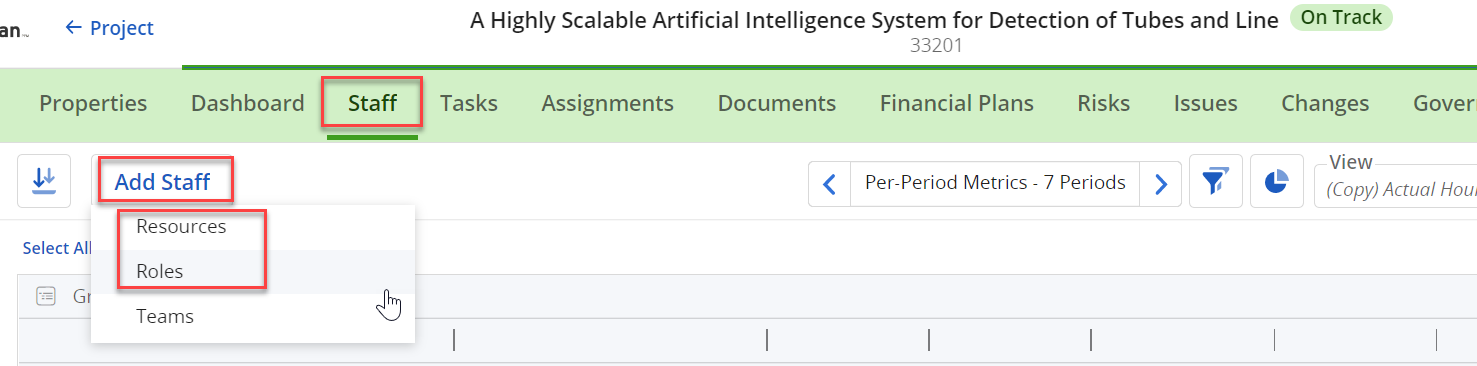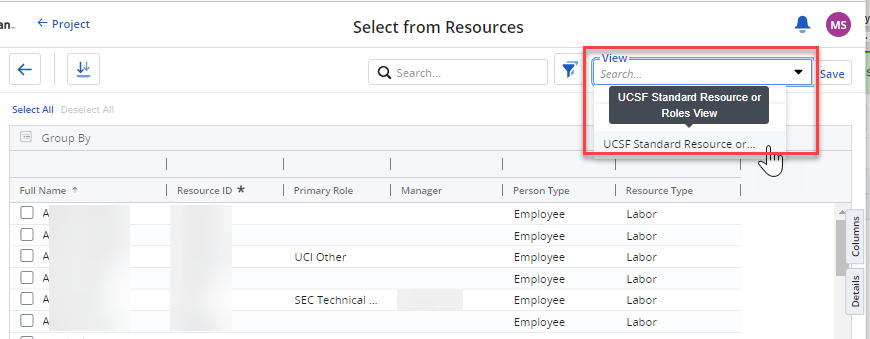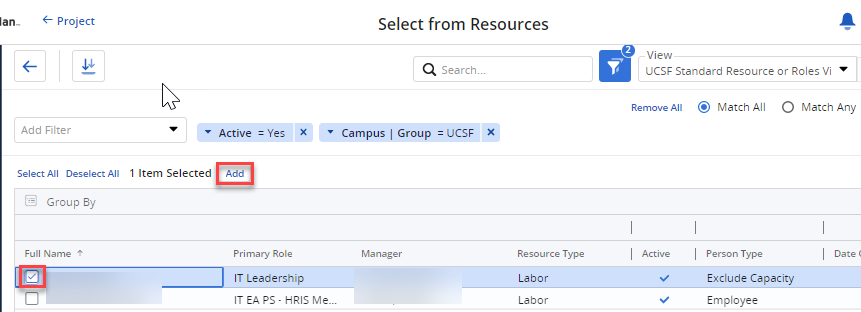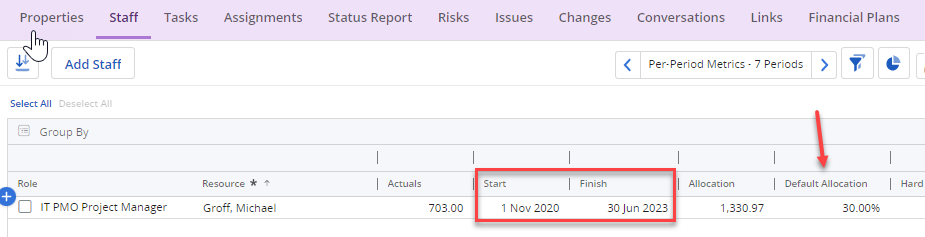This content is viewable by Everyone
MyPPM for Project Managers: Request Resources
- Audience: Staff, Technical Partner
- Service Category: Business Applications
- Owner Team: IT Project Management Office
-
Service:MyPPM
1. Login to MyPPM.
2. From the project record, click on the Staff icon up top and then click Add Staff to add a resource or role.
3. When selecting roles or resources, select the standard view that has been created for UCSF called UCSF Standard Resource or Roles View. This will ensure you select active resources who are based at UCSF.
Check the box beside the resource name and click Add.
4. Ensure you add a Start and Finish date.
Note: If you have a Default Allocation you may enter that as well.
5. If you have requested a named resource, again, follow up with the Resource Manager to advise them you have a requirement for their resource. They will review the allocation you have set up in the system and confirm if the resource is available.