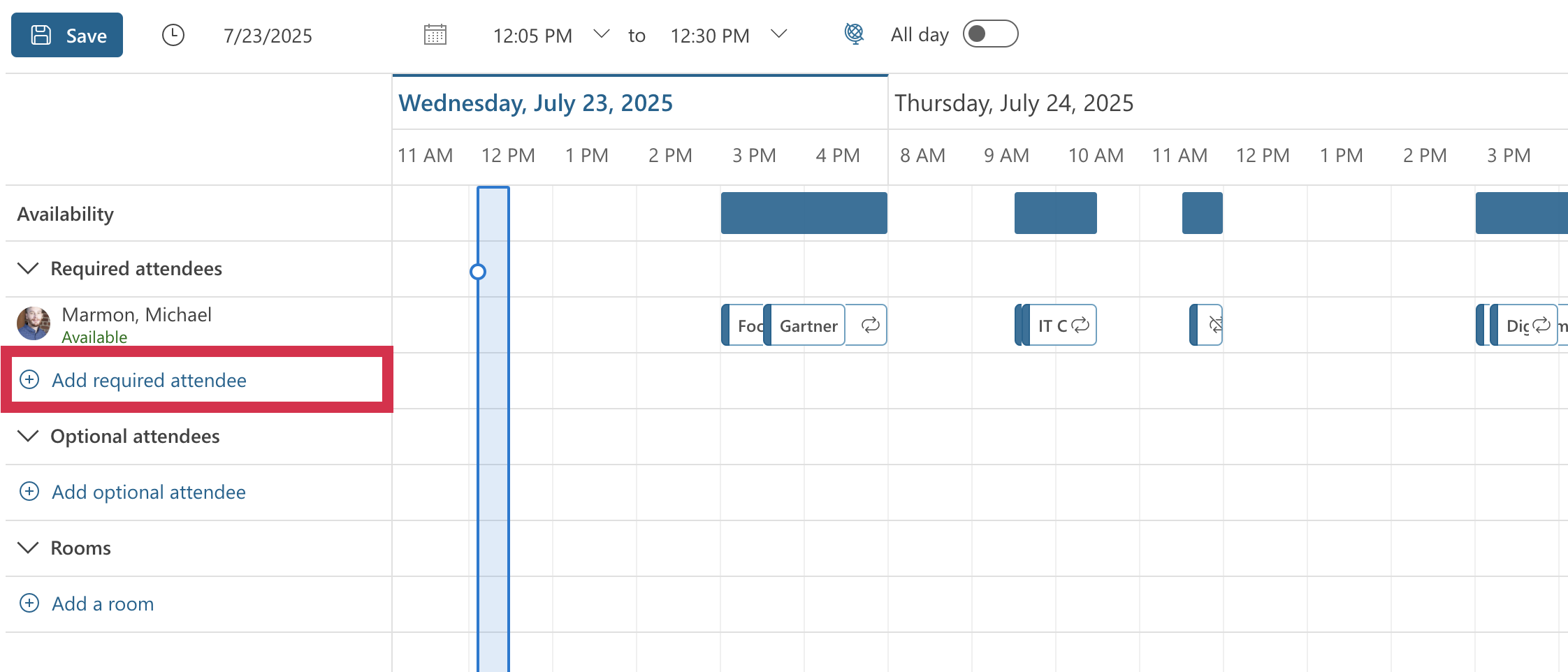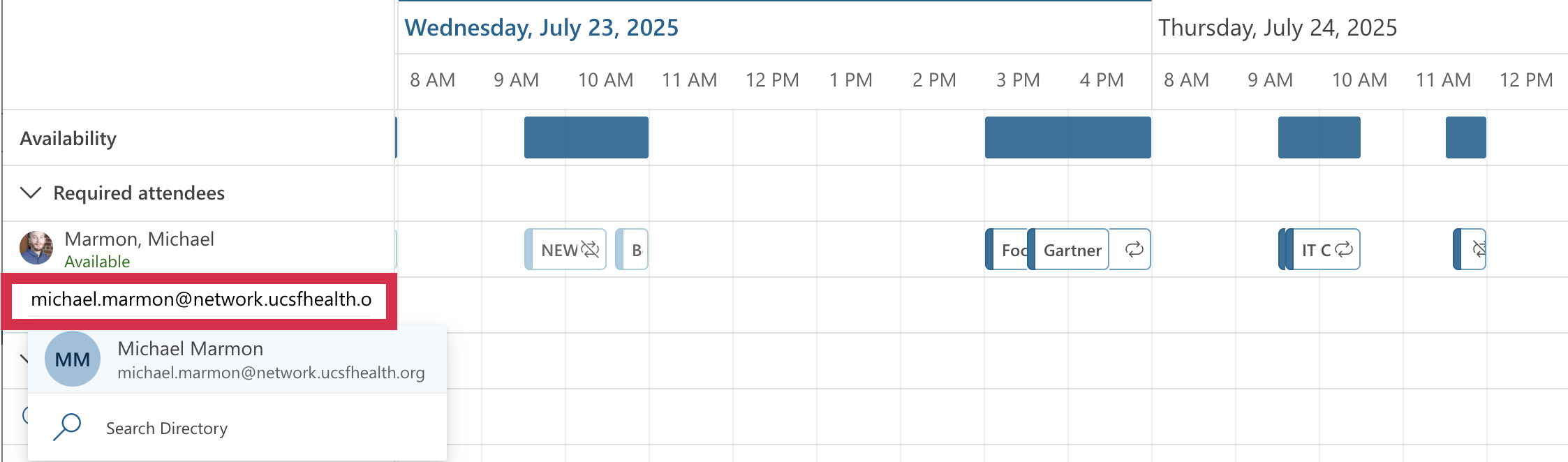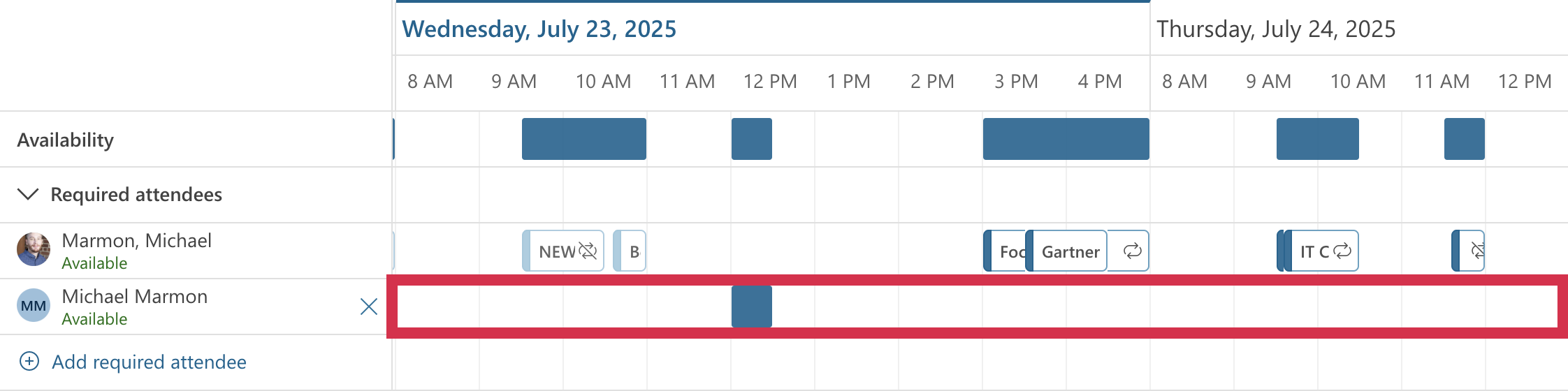This content is viewable by Everyone
Outlook: Cross-Tenant Free/Busy Search
- Audience: Affiliate, Faculty, Researcher, Staff, Student
- Service Category: Email & Collaboration
- Owner Team: IT DWS Collaboration
-
Service:Microsoft 365: Outlook
Introduction
There may be instances where you need to schedule meetings with users in a different UCSF-owned email system. Follow the steps below to schedule meetings between users with ucsf.edu and network.ucsfhealth.org email addresses.
Instructions
- Navigate to Outlook on the Web before clicking the Sign-in button.
- Select the Calendar icon from the left-hand navigation.
Select New event icon.
Select Scheduling Assistant from the upper navigation bar.
Click either Add required attendee or Add optional attendee.
Type the full email address of the user you wish to add to your event and press Enter or select Search Directory, followed by the Use this address: prompt.
Upon successful lookup, you will see a user's availability listed for the time frame of your event. You are also given the option to adjust accordingly.