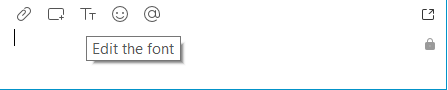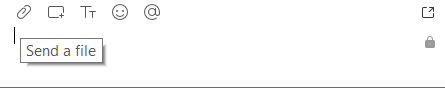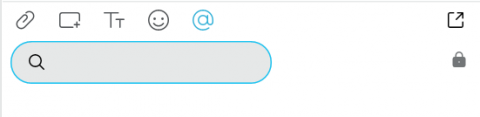This content is viewable by Everyone
Cisco Jabber UC Training: Formatting Messages
- Audience: Faculty, Staff, Student
- Service Category: Phones & Pager
- Owner Team: IT DWS Unified Comms
-
Service:Cisco Jabber UC
Formatting Text
Change the font type, format and color by selecting the Tt icon
Screen Capture
Send a screen capture. This feature is different from attaching a file. It works much like the native screenshot tool to capture an image on your screen. NOTE: You might be prompted to grant Jabber permission to create a screen capture.
Attach a Screenshot
Send a file. You can attach a file by selecting the paperclip icon, but, the recipient needs to accept the action for the file to upload.
Emoticons
Emoticons can be added to chats by clicking the Smiley Face symbol and selecting the desired emoticon.
@Mentions
Add a mention by clicking on the @ sign in your message. NOTE: @ Mentions are only available in persistent chat rooms.