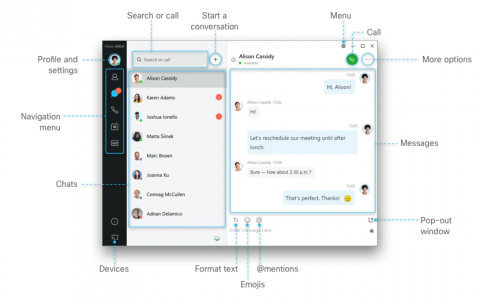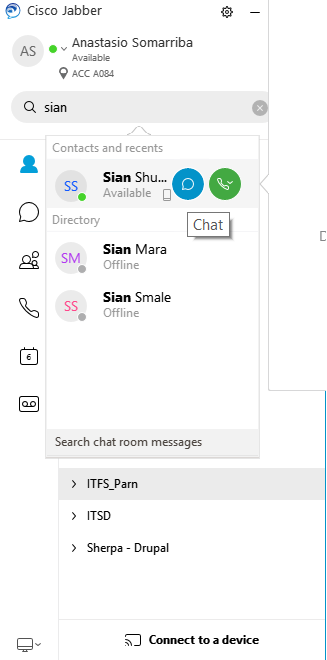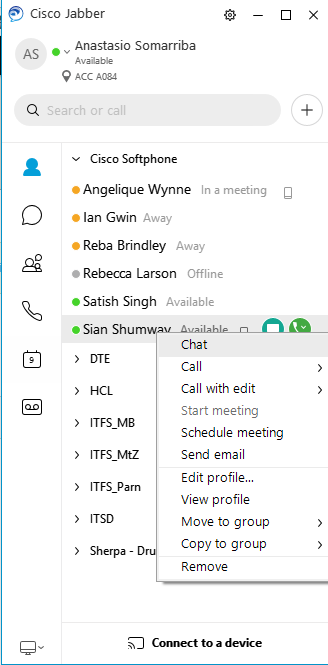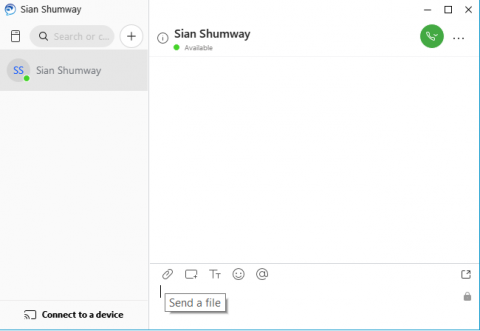This content is viewable by Everyone
Cisco Jabber UC Training: Start a Chat
- Audience: Faculty, Staff, Student
- Service Category: Phones & Pager
- Owner Team: IT DWS Unified Comms
-
Service:Cisco Jabber UC
Start a Chat Session with Other Jabber Users
- In the Navigation Menu (see image above), click on the Contacts icon and then, in your contact list, select the user with whom you want to chat. Double-click on the name to open the Messages pane. If the user is not in your contact list, you can search by typing the name or email address in the Search field, or
- Right-click on the contact name and choose Chat, or
- Select or point to the name of the contact with whom you want to chat, then click on the chat icon next to the name.
- Any of the options described above will open the chat window. In the Messages pane, you can enter a message to the contact before hitting Return to send the message. Note: Jabber does not maintain chat history for instant messaging between users. If chat history is required for collaboration with peers, Microsoft Teams offers persistent chat history, please visit the Microsoft Teams Service page for more information.