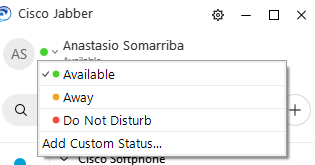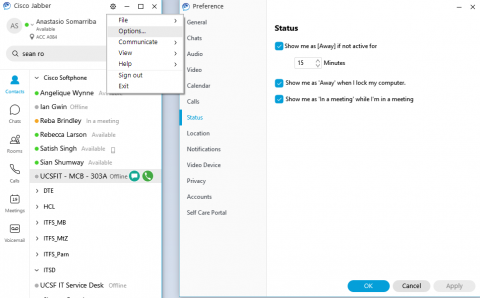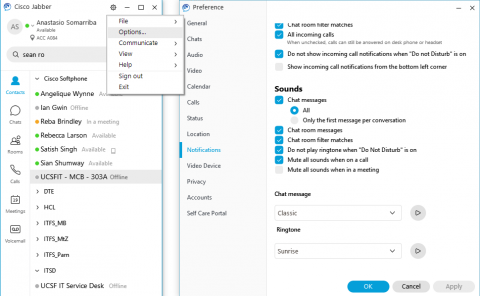This content is viewable by Everyone
Cisco Jabber UC Training: Presence and Notifications
- Audience: Faculty, Staff, Student
- Service Category: Phones & Pager
- Owner Team: IT DWS Unified Comms
-
Service:Cisco Jabber UC
Presence and Notifications
Available Presence Information
The Cisco Jabber UC client will show you when contacts are Available and Away as well as Do Not Disturb information, just as with any other instant messaging client.
Setting Default and Custom Presence Statuses
You can change your status among Available, Away and Do Not Disturb from the drop-down menu at the top of the Cisco Jabber window under your name. You can also add a custom status if no default statuses match your current status. Select the Delete Custom Statuses option to delete ALL of the custom statuses for your client.
Changing Presence Status Options
- Click on the Settings wheel (Jabber>Preferences>Status for Mac client) then click File>Options>Status option on the left side of the window.
- Select the appropriate setting based on your availability.
Setting user notifications
Sounds can be controlled via the Options menu. Within the Cisco Jabber client window:
- Click on the Settings wheel (Jabber>Preferences for Mac Client) at the top right of the Jabber client, then click File>Options>notifications.
- Under the Sounds section on the bottom right side of the window, select the appropriate notification setting based on your preference.