This content is viewable by Everyone
Box: CipherCloud Files on iOS
- Audience: Affiliate, Faculty, Staff, Student
- Service Category: Email & Collaboration
- Owner Team: IT DWS Collaboration
-
Service:Box: Cloud Storage
Steps to follow
To access your .ccsecure files in iOS, you will need to have both the Box Mobile App and the CipherCloud Mobile App installed on your phone. Follow the instructions below to open a CipherCloud file with your mobile device.
- Make sure you have both the Box Mobile App and the CipherCloud Mobile App installed on your phone.
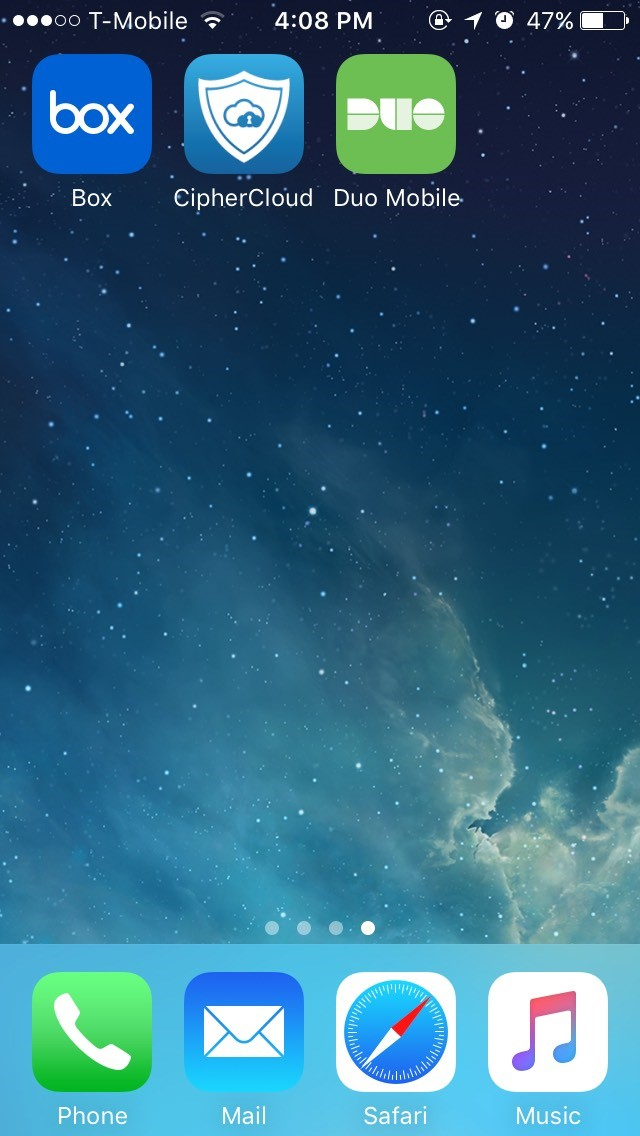
- Log in to your Box Mobile App.

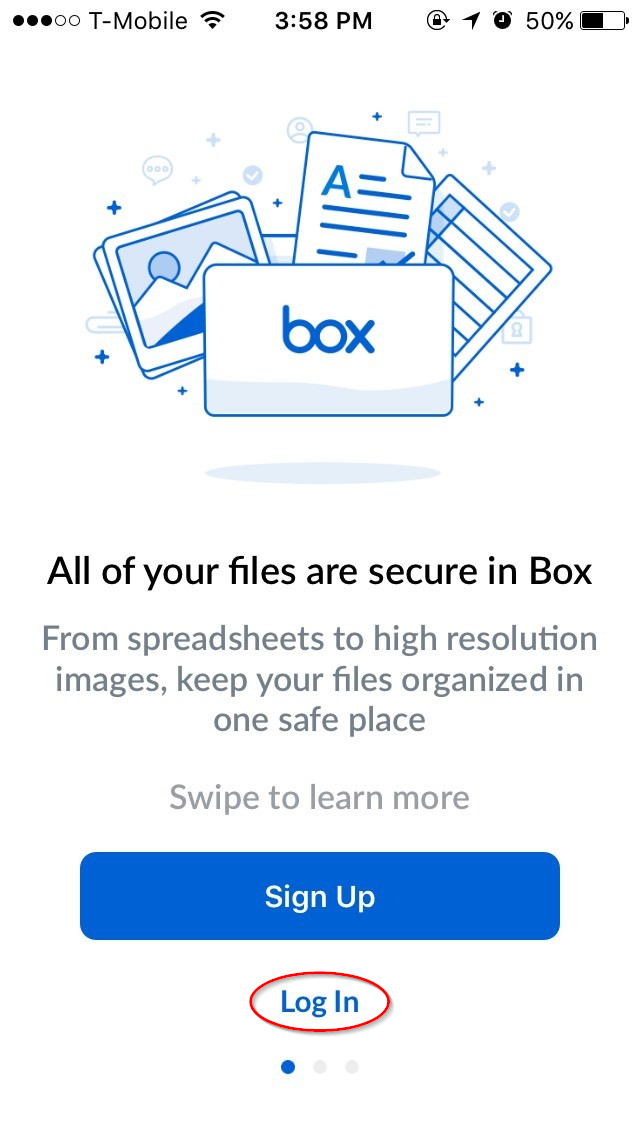
- Select Use Single Sign On (SSO) and enter your UCSF email address.
- You will be directed to enter your UCSF MyAccess login.
- Log in with your credentials to complete the setup.
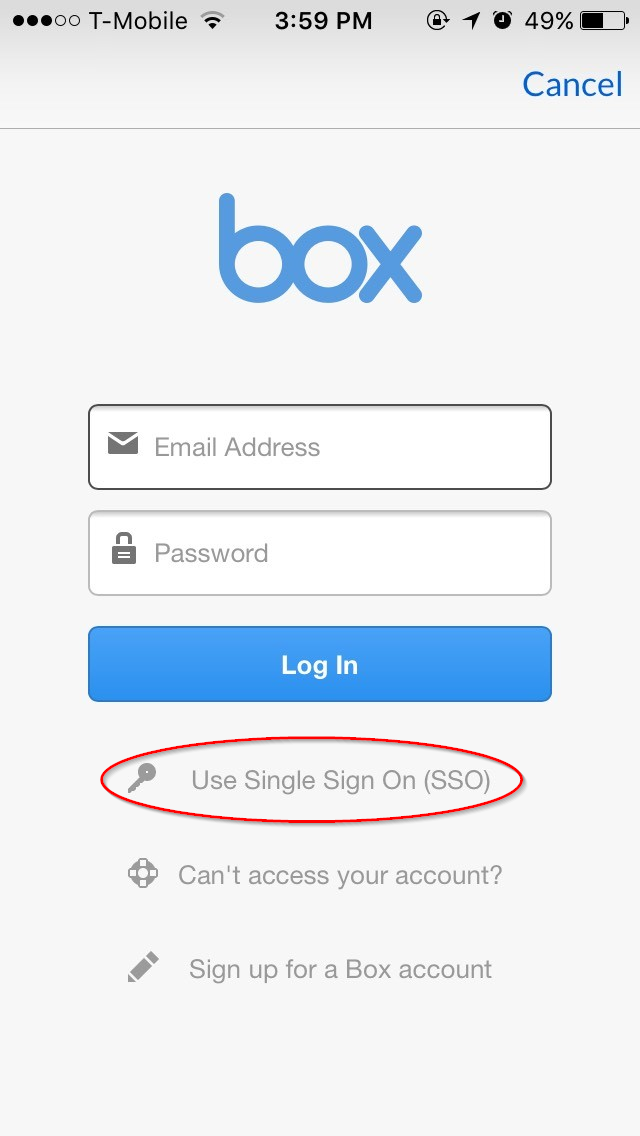
- Proceed to a .ccsecure file and click it to preview it.
- Select the
 icon.
icon.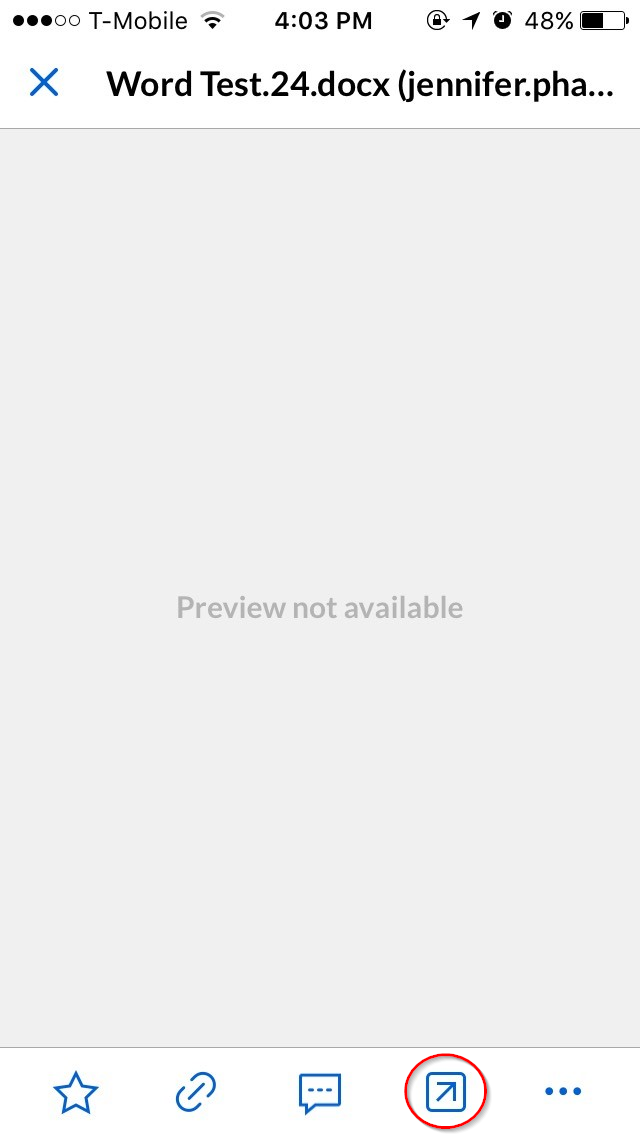
- Select Copy to CipherCloud.
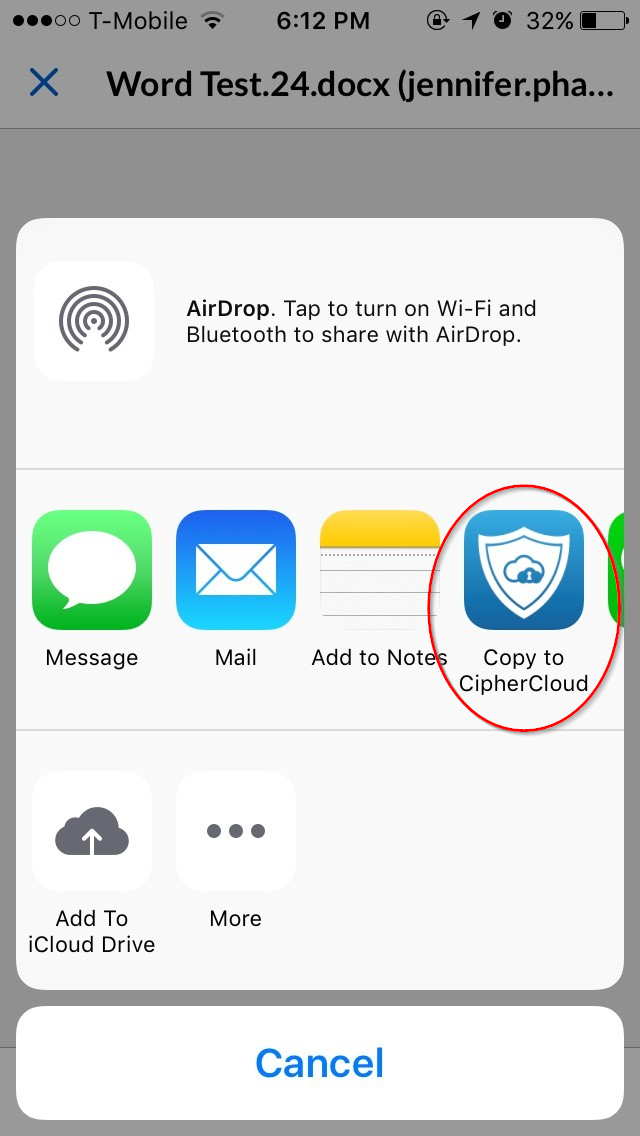
- Select Use Single Sign On (SSO) and enter your UCSF email address.
- You will be directed to enter your UCSF MyAccess login.
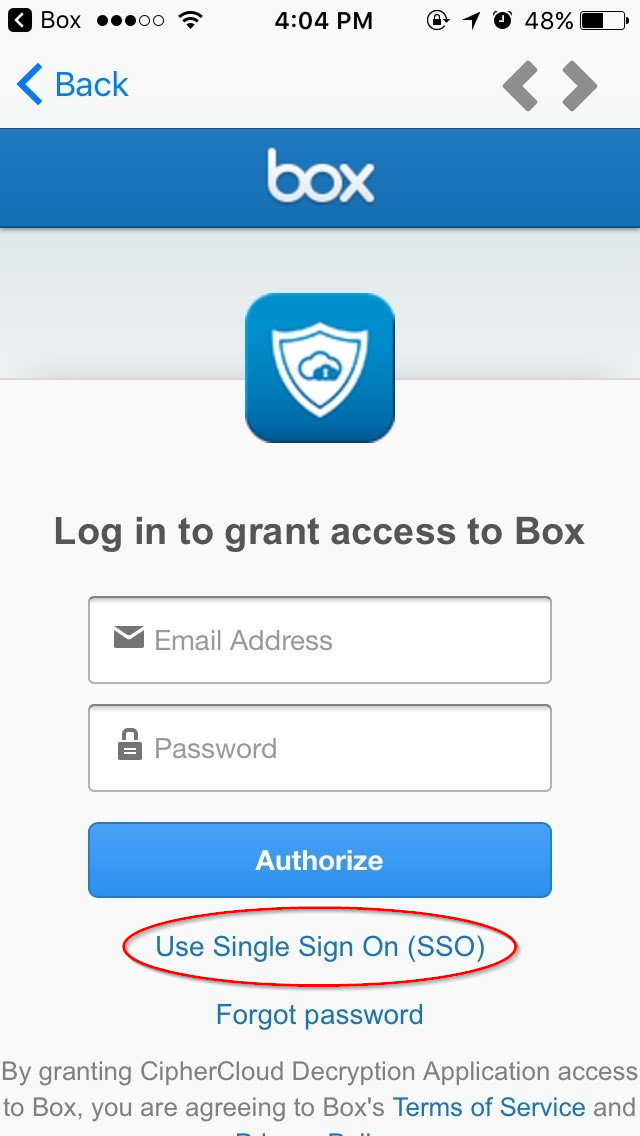
- Select Grant access to Box. Your .ccsecure file will now open with the CipherCloud Mobile App.

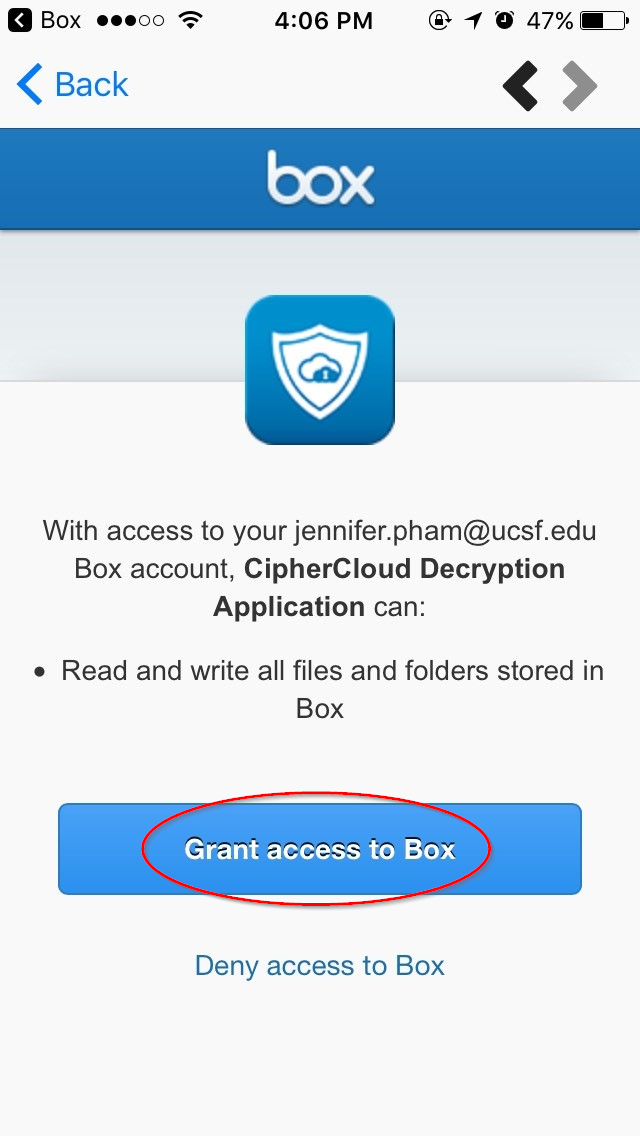
If the CipherCloud Mobile App  crashes after granting access to Box, go back to your Box Mobile App
crashes after granting access to Box, go back to your Box Mobile App  and repeat steps 8 through 11. If the CipherCloud Mobile App still does not open, or it gives you an error message, contact the IT Service Desk with details.
and repeat steps 8 through 11. If the CipherCloud Mobile App still does not open, or it gives you an error message, contact the IT Service Desk with details.