This content is viewable by Everyone
Clearing Saved Passwords on FireFox
- Service Category: Desktop Support
- Owner Team: IT Service Desk
What you need to know
You can easily clear the usernames and passwords that Firefox has saved for you. Note: These steps apply to Firefox for Windows, Linux and Mac OS X.
- In Firefox, click the Menu
 button located at the upper-right corner of the window, then choose Options.
button located at the upper-right corner of the window, then choose Options. - Click Privacy & Security on the left pane.
- Click the Saved Logins… button.
- To delete individual site passwords, select the website, click on Show Passwords, select the one to delete, then click Remove.
- To delete all saved passwords, select the website, then click Remove All.
- When you’re done, click Close.
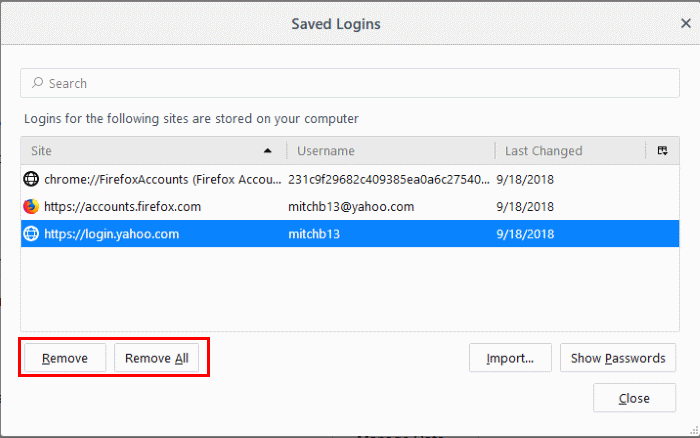
- If you want Firefox to no longer remember passwords in the future, uncheck the Remember logins for sites option.