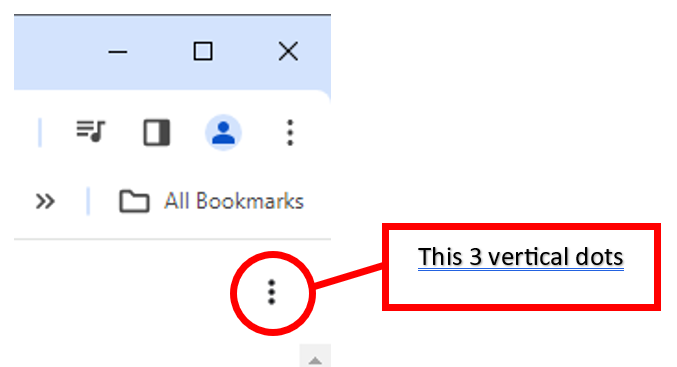This content is viewable by Everyone
How to export/import CHROME or EDGE browser Bookmarks
- Service Category: Desktop Support
- Owner Team: IT Service Desk
PURPOSE
The instructions below are for importing and exporting Internet browser bookmarks on BCH Oakland imaged computers.
PRE-REQUISITES
BCH Oakland imaged computer
How to export/import CHROME browser Bookmarks
- Open Chrome and press Ctrl + Shift + O at the same time.
- Click on the 3 vertical dots on the top right corner of the page and click on Export bookmarks.
- Save the HTML Document file to your H: drive Leave the File name as default (e.g., bookmarks_#_#_##).
- # = date
- You can import your saved bookmarks following the process except this time you choose Import bookmarks and navigate to your H: drive and choose the bookmarks file then click Open.
How to export/import EDGE browser Bookmarks
Exporting Bookmarks from EDGE
- Open EDGE and click on the star icon at the top right of the browser.
- Click the 3 dots (...) then click on Export favorites.
- Save the HTML Document file to your home directory folder on the network and leave the file name as default (e.g., favorites_#_#_##). NOTE: # = date.
Importing Bookmarks into EDGE
To import your bookmarks to EDGE follow the above but this time click on Import favorites. On the screen click on Choose what to import.
- Change Import from to Favorites or bookmarks HTML file then click Choose file.
- Locate your favorites_#_#_## HTML Document file then click Open.